When you create and save a task code, it is added to a task code database. The task codes that are set up in the Task Code Setup window are templates. That is, each task code can be used many times on different service calls and maintenance contracts, and it can be modified once attached to a quote, service call, or contract.
We recommend that you create a convention for naming your task codes. For example, if you plan to organize task lists by equipment type, you may name your task codes in a way that represents the equipment type, model, and task.
Example You service two different air conditioning unit models, 101 and 202. Each model requires the same "Check Refrigerant" task to be performed. You may select to create two task codes, AC101-100 and AC202-100, where AC represents the equipment type (air conditioner), 101 and 202 represent the unit model numbers, and 100 represents the "Check Refrigerant" task. This way, all AC101 tasks and all AC 202 tasks are grouped together in lookups and can be easily selected for the specific model of each unit. This is only one example of how task codes can be organized. Likewise, you can also group task codes by task first, for example, 100-AC101 and 100-AC202. Find a method that works best for the way you want your task lists to be accessible.
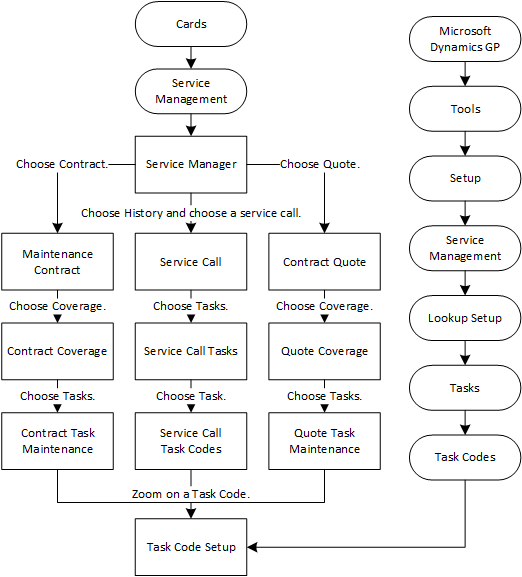
Task codes and task lists can be inactivated on their respective setup windows. Proceed with caution when you mark a task code or task list inactive. Inactivating a task code will inactivate it throughout Service Management as well as Equipment Management. History will not be affected, nor will existing contracts, quotes, service calls, and or scheduled maintenance (Equipment Management).
When you inactive a task code, the following is true:
-
Inactive task codes and task lists are filtered out from displaying in any lookup and cannot be added to contracts, quotes, and/or service calls.
-
When a task code is marked inactive and already exists in a task list, the inactive task code is indicated with a red indicator.
-
When using hierarchy task lists, if a parent task is inactive, child tasks of that parent task are also inactive on the task list only. (Hierarchy child tasks are not automatically inactivated at the setup level.)
-
Existing contracts, quotes, and calls, that have task codes or task lists will not be affected by a task code or task list being marked inactive.
-
When renewing a contract (single, master, or mass), you can print a new Inactive Task or Task List report before renewing. If the contract has tasks that include inactive tasks and/or task lists, this report is automatically generated as well so that users can fix the data (reactivate the task code/task list or remove the inactive task codes or lists from the contract).
-
When creating a new contract using equipment at the location, if the equipment type has a task list associated and you choose to automatically add task codes based on equipment type, only the active task codes will be added to the contract.
-
In Equipment Management:
-
Existing scheduled maintenance that has task codes or task lists will not be affected by a task code or task list being marked inactive.
-
When creating a service call from the On Rental Entry and/or the Rental Agreement Line Entry windows, only active task codes in the Equipment Model task list are added to the service call. (This task list is assigned to the equipment model in the Equipment Model Maintenance window.)
-
When processing scheduled maintenance to create a service call, only active task codes assigned in the Scheduled Maintenance Type Setup window are added to the service call.
-
See also:
