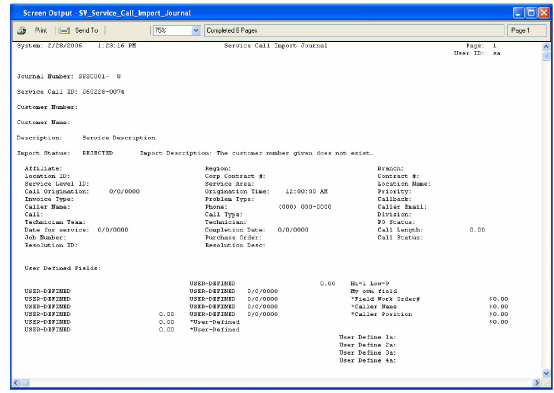You can use a utility to import service call information into Service Management. Since service calls require at least one appointment, this utility creates default appointments for all imported service calls. At this time, you cannot import cost or billing information.
/*<![CDATA[*/ div.rbtoc1766181218187 {padding: 0px;} div.rbtoc1766181218187 ul {list-style: disc;margin-left: 0px;} div.rbtoc1766181218187 li {margin-left: 0px;padding-left: 0px;} /*]]>*/ Before Importing Importing Service Call Information After Importing Service Call Import Journal
Before Importing
Every service call created in Service Management contains an ID that uniquely identifies that service call. When you create a service call, you can enter a service call ID manually, or have the system generate it automatically.
Before importing service calls, answer the following question:
How is your Signature system set up to create service calls?
If the system is set up to auto-generate service calls, you do not need to include service call ID's in your import file. If the system is set up so that users need to enter a service call ID each time a new service call is created, then you must include service call ID's in your import file.
This choice was determined when your system was set up initially. When you create your import file, you need to know how this was set up so that you can determine whether you need to include the service call ID in your import file. Select Microsoft Dynamics GP > Tools > Setup > Signature Service > Module Setup > Service Call ID.
If the system is set up to auto-generate service calls, and you do happen to include service call IDs in your import file, then during the import process, the system will store that service call ID you entered in the Service User Defined 1 field in the Service Call window. This allows you to reference these service call IDs later, if necessary.
Importing Service Call Information
-
Select Signature Utilities > Import Utility > Service Management.
-
Select Service Call MSTR. The Service Call Import window opens.
-
Refer to Using the import utility for step-by-step instructions on completing this window and finishing the import process.
After Importing
After importing service calls, the system does the following:
-
Creates a default appointment for each newly imported service call, and a new record in appointment history (if the appointment history option is enabled)
-
Creates a new record in the service call history log
-
Creates a Service Call Import Journal (see below)
Service Call Import Journal
This report provides a list of all service call import records, including those that were imported successfully and those that were not imported. For rejected service call records, the report provides the reason for the rejection.
A sample report appears below: