At month end, you may want to make sure that the WIP accounts are updated in Job Cost balance with the WIP accounts updated in the general ledger (GL). You can run reports that show you which Job Cost transactions have and have not been posted through to the GL - and which transactions have been posted in the GL, but not to Job Cost.
When transactions are posted that are applied to a job, the JC20001 table will be updated with the ORTRXSRC (originating transaction source) from the GL20000 table, and with the JRNENTRY (journal entry) number. In addition, transactions in the GL10001 (so all batches must be posted in GL) and GL30000 (for transactions in closed years) are checked.
/*<![CDATA[*/ div.rbtoc1766181222356 {padding: 0px;} div.rbtoc1766181222356 ul {list-style: disc;margin-left: 0px;} div.rbtoc1766181222356 li {margin-left: 0px;padding-left: 0px;} /*]]>*/ Using WIP Reports at Month End Sample Report Sequence Posting Setup Running the JC WIP Reports Summary Detail Exception Report - Job Cost costs not in GL Exception Report - GL costs not in Job Cost
Using WIP Reports at Month End
Job Cost provides the following reports to help you reconcile Job Cost with the general ledger:
-
WIP report: Printed by year and period, this report shows amounts for each job, grouped by division. This is to give you an idea of amounts that are currently unbilled. You can print a summary or detailed version of this report.
-
Exception reports: The exception reports how which costs have been posted in the GL but have NOT been posted in Job Cost, and vice versa.
For example, for costs that are in Job Cost but not the GL, you may have posted to the GL, but did not post the GL batch yet. Conversely, for costs in the GL but not in Job Cost, you may have posted costs from any other module to those accounts, for example, an adjustment entry to the account not assigned to a job.
Sample Report Sequence
The following steps demonstrate how these reports can be used to help reconcile WIP and Progress Billings accounts as part of month end reconciliation.
Step 1: Run the WIP reconciliation Summary report
Run the summary version of the WIP reconciliation report to see which amounts balance; you can filter the report for the month you are reconciling. If you open the Summary Inquiry window to view GL activity (Inquiry > Financial > Summary), the Net Change for a period should match the same account's total for the same date range on the reconciliation report.
Step 2: Run the WIP reconciliation Detail report
If summary report totals do not balance, you can view transaction-level detail for the period. This may help identify discrepancies.
Step 3: Run the Exception reports
If you still cannot pinpoint the issue, these reports identify transactions that were posted to your Job WIP accounts but not to the GL, and vice versa. These reports check all accounts that are used in the current setup or data set as WIP or Progress Billing accounts, as well as AR invoices, cost tables for open and closed jobs, and the POC revenue recognition entry, will be checked.
The Job to Date or JTD line of the Job Percentage of Completion report can also be used to identify the balance in other accounts, such as Over Billing, Under Billing, and Progress Billing. In addition, the Month to Date (MTD) line shows activity for the year and period.
The exception reports identify journal entries along with the type of transaction and the user who posted it. For example, the issue may be a payable that debited WIP without the job number filled in, or a journal entry that was made directly to the GL instead of through Job Cost. The report helps you identify the transaction and assess user training needs.
Step 4: Make any adjustments to GL or Job Cost accounts
Posting Setup
Before you run the WIP reconciliation reports, your posting options must be set up to create journal entries for transactions. You must set this up for the following product series: Inventory (with an origin of Transaction Entry) and Sales (with an origin of Sales Transaction Entry). These may have already been set up, but we recommend that you double-check the setup.
-
Select Microsoft Dynamics GP > Tools > Setup > Posting > Posting. The Posting Setup window opens.
-
In the Series drop-down menu, select Sales.
-
In the Origin drop-down menu, select Sales Transaction Entry.
-
Under Create a Journal Entry, select the Transaction radio button.
-
In the Series drop-down menu, select Inventory.
-
In the Origin drop-down menu, select Transaction Entry.
-
Select OK.
Running the JC WIP Reports
-
Select Reports > Job Cost > Job Reports > Audit Reports > Job WIP Reports. The JC WIP Reports window opens.
-
Enter a Start Date and End Date.
-
Select to run by all or individual Division, Job, and/or Cost Element.
-
Select an Account Number.
-
Select to run a WIP report (summary or detail) or Exception report.
-
Select Print.
If you are using SSRS reports, these Dexterity reports are replaced with the SSRS versions; refer to WIP Reports in Job Cost.
Summary
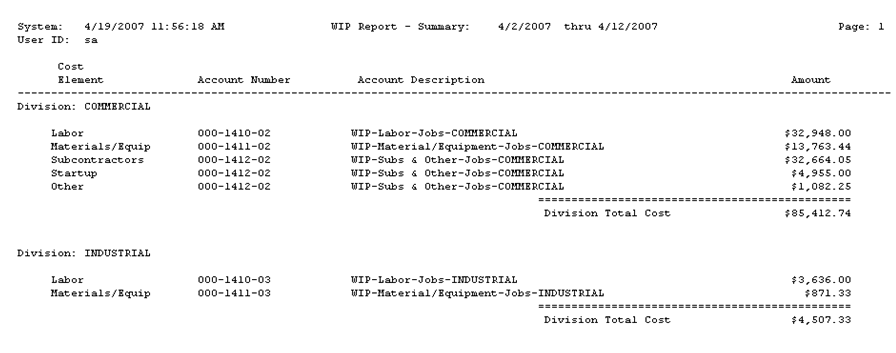
Detail
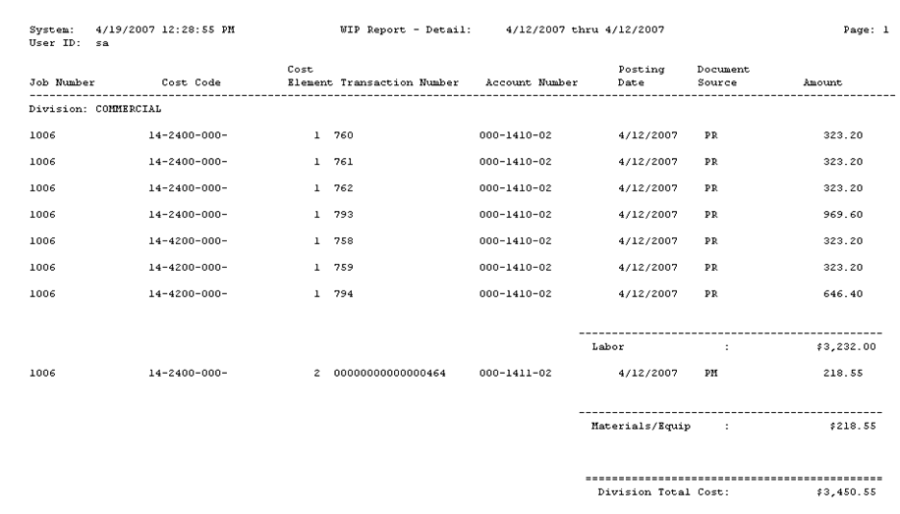
Exception Report - Job Cost costs not in GL
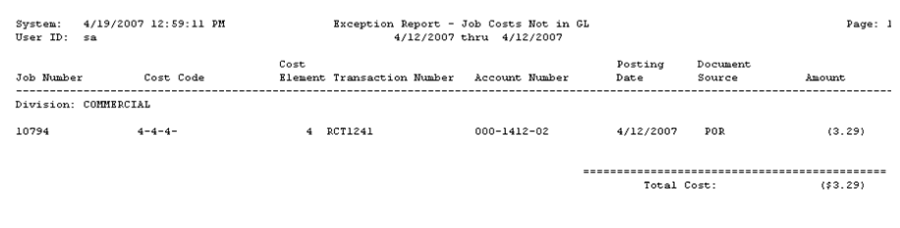
Exception Report - GL costs not in Job Cost

