/*<![CDATA[*/ div.rbtoc1766181223455 {padding: 0px;} div.rbtoc1766181223455 ul {list-style: disc;margin-left: 0px;} div.rbtoc1766181223455 li {margin-left: 0px;padding-left: 0px;} /*]]>*/ Mean Time Technician Report Service Order Aging Report Monthly Labor Plan Report Technician Service Calls Report Service Calls by Problem Type Report - Technician C&B Noncontract Work Report - Technician Summary Detail Contract Service Call Activity Report Service Calls by Technician Report
Mean Time Technician Report
The Mean Time Technician report lists the time between changes in a service appointment's status. The appointment statuses used are the user-defined time stamps, plus the status Open.
-
Select Reports > Service Management > Service > Technician Reports > Mean Time.
-
Enter a Start Date and an End Date.
-
Use the drop-down lists in the Start Time Description and End Time Description fields to select time stamps. If the time stamps in the drop-down list aren't the ones you defined during setup, you may have connected the time stamp to an appointment status. In this case, the appointment status would override the time stamp.
-
Use the lookup window in the Salesperson ID, Technician Team, and Technician ID fields to select data to limit your report. If you leave these fields blank, all data prints.
-
Select whether to include all service calls, only MC calls, or all service calls except MC calls.
-
Select Print.

Service Order Aging Report
The Service Order Aging report lists open overdue preventive maintenance service calls. The report ranks the MCC calls by days overdue.
-
Select Reports > Service Management > Service > Technician Reports > Service PM Aging.
-
Enter a Start Date and an End Date.
-
You can limit the report data using the lookups in the Salesperson ID, Technician Team, and Technician ID fields.
-
Select Print.
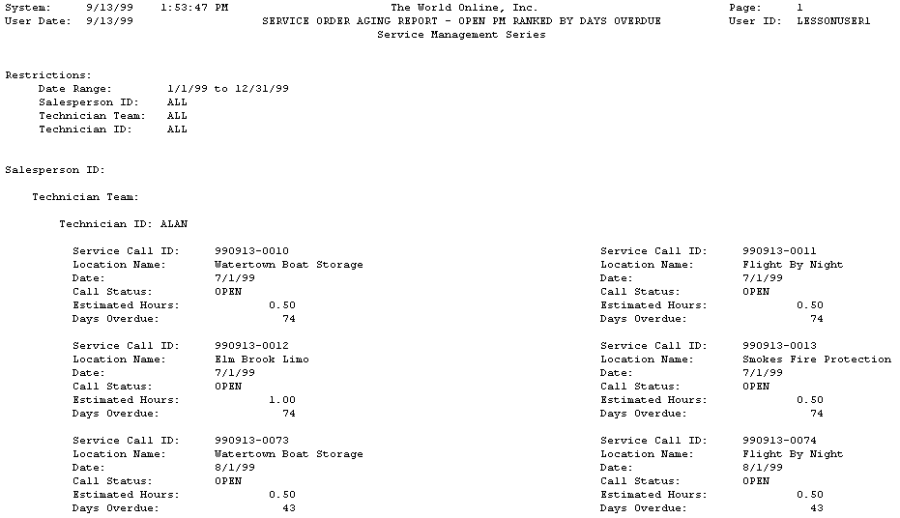
Monthly Labor Plan Report
To view technicians' labor loading hours grouped by salesperson on a monthly basis, use the Monthly Labor Plan report. You can select to display actual hours for all technicians, or the technician assigned to a task/contract. You can also view total hours for the primary technician on the contract or the technician assigned to a task.
-
Select Reports > Service Management > Service > Technician Reports > PM Labor Load Monthly.
-
Use the drop-down lists in the Start Month and End Month fields to make your selections.
-
Select the All or Individual radio button. If you select Individual, use the lookup windows in the Salesperson ID, Technician Team and Technician ID fields to limit the report data.
-
Select Print.
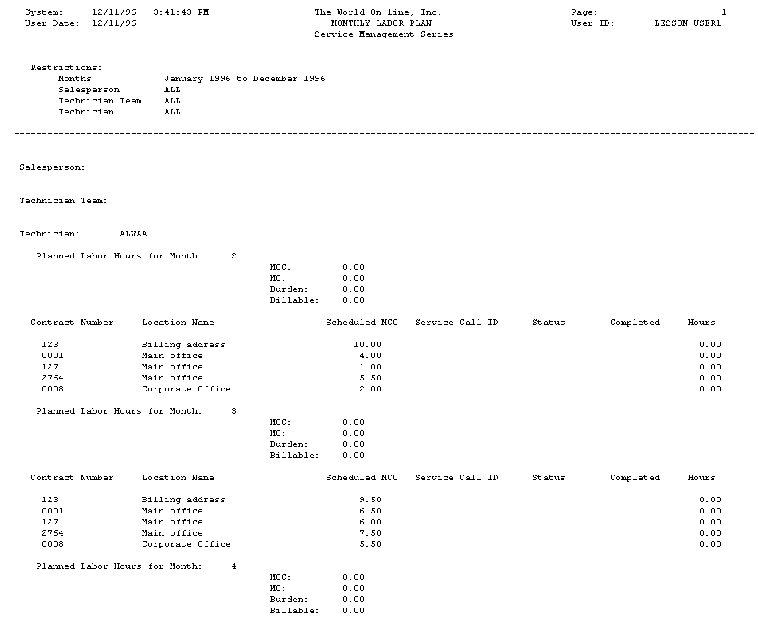
Technician Service Calls Report
The Technician Service Calls report lists a technician's service calls and appointments.
-
Select Reports > Service Management > Service > Technician Reports > Service Calls.
-
Enter a Start Date and an End Date.
-
Select to include Completed/Closed and MCC calls in the report by marking the checkboxes.
-
Select to print the report for All technicians or an Individual technician by choosing a radio button. If you select Individual, use the lookup buttons in the Salesperson ID, Technician Team, and Technician ID fields to limit the report data.
-
Select Print.
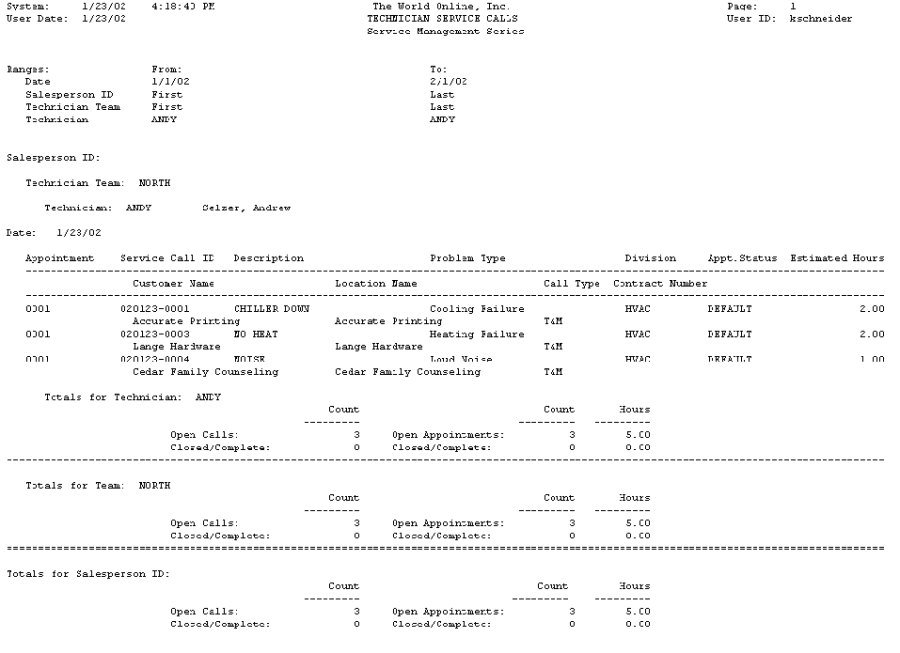
Service Calls by Problem Type Report - Technician
The Service Calls by Problem Type report lists a technician's service calls categorized by problem type.
-
Select Reports > Service Management > Service > Technician Reports > Calls by Problem.
-
Enter a Start Date and an End Date.
-
Select the All or Individual radio button. If you select Individual, use the lookup windows in the Salesperson ID, Technician Team, and Technician ID fields to limit the report data.
-
Select Print.
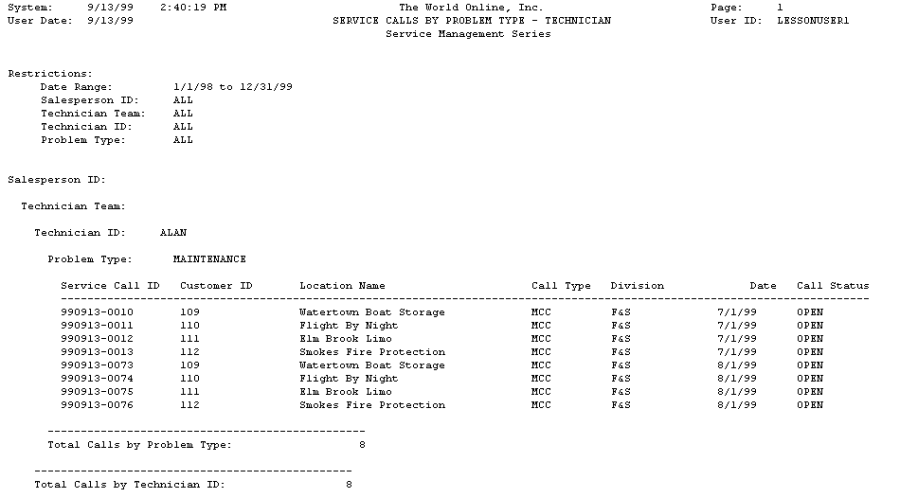
C&B Noncontract Work Report - Technician
The Cost and Billing Noncontract Work report lists the cost amount, billed amount, profit, and cost/billed ratio of noncontract work at a specified location.
-
Select Reports > Service Management > Service > Technician Reports > C&B Noncontract.
-
Enter a Start Date and an End Date.
-
The Technician Cost and Billing radio button should be selected. Select to print a summary or detail report.
-
Select to print the report for All salespeople or an Individual salesperson. If you select the Individual radio button, use the lookup button to select a salesperson. You can also filter the report by technician team and technician ID.
-
Select Print.
Summary
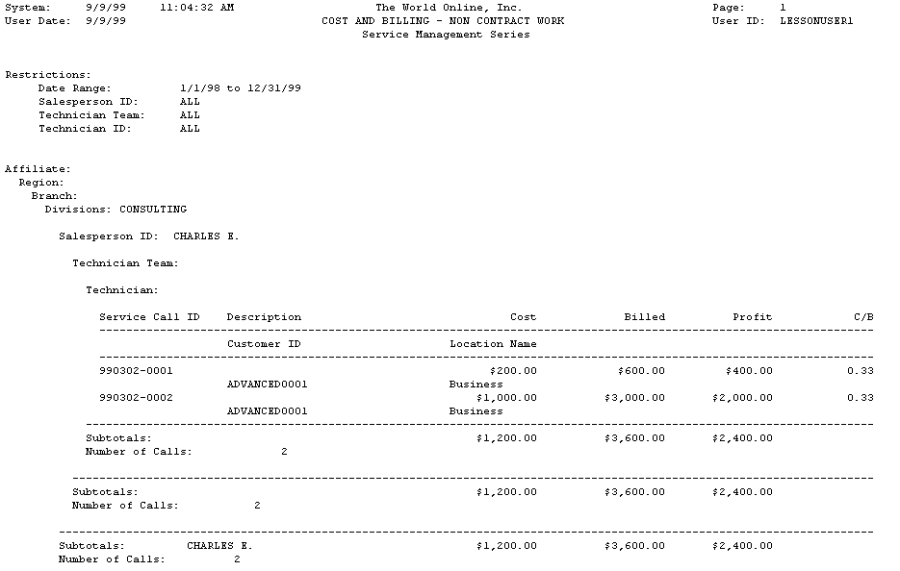
Detail
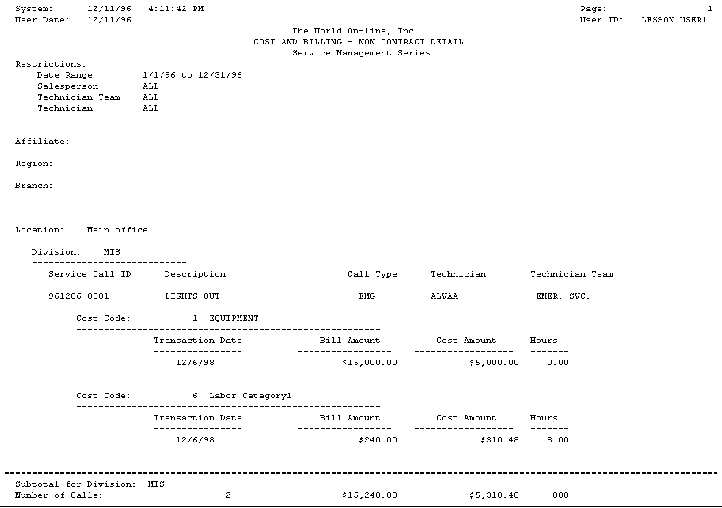
Contract Service Call Activity Report
The Contract Service Call Activity report lists the total posted costs of service calls covered by a maintenance contract. The service call costs are reported by cost category of each service call for the maintenance contract. The report is listed by location, then division, then contract number.
-
Select Reports > Service Management > Service > Technician Reports > Contract Activity.
-
Enter a Start Date and an End Date.
-
Use the lookup windows in the Salesperson ID, Technician Team, and Technician ID fields to limit your report data. If you leave the fields blank, all data prints.
-
Select Print.
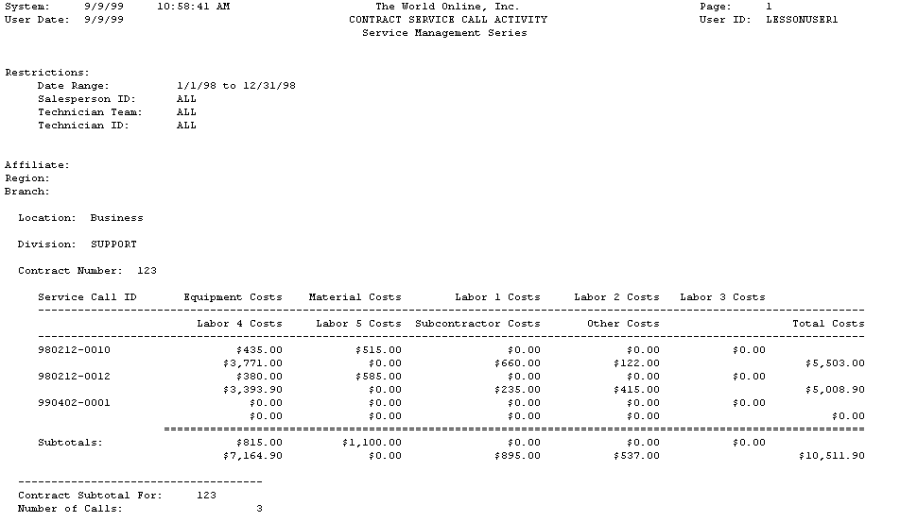
Service Calls by Technician Report
The Service Calls by Technician report lists all service calls assigned to a technician for a specific date range. The report compiles information from the service call database and includes information from the Service Call window. The total number of service calls and hours for the technician are listed at the end of the report.
-
Select Reports > Service Management >Service > Technician Reports > Service by Technician.
-
Enter a Start Date and an End Date.
-
Select to include All technicians or an Individual technician. Select a Technician ID, if applicable.
-
Select Print.

