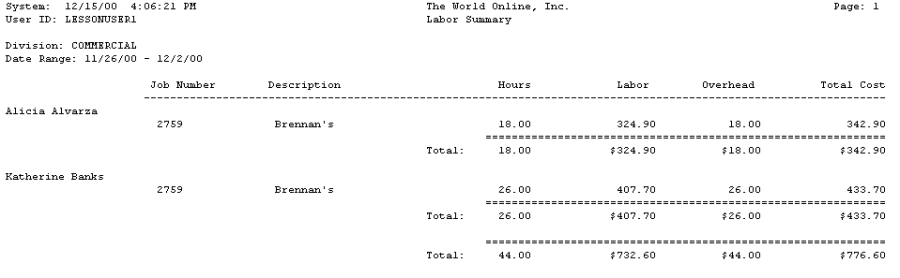Reports that are sorted per division include Profit and Loss, Job Schedule, Over (Under) Billing, Backlog, Billing, Retention, Employee Summary, Project Summary, Costs by Period, and Labor Summary reports.
/*<![CDATA[*/ div.rbtoc1766181230406 {padding: 0px;} div.rbtoc1766181230406 ul {list-style: disc;margin-left: 0px;} div.rbtoc1766181230406 li {margin-left: 0px;padding-left: 0px;} /*]]>*/ Profit and Loss by Division Report Job Schedule by Division Report Over (Under) Billing by Division Report Backlog by Division Report Billing by Division Report Retention by Division Report Employee Summary by Division Report Project Summary by Division Report Costs by Period by Division Report Labor Summary by Division Report
Profit and Loss by Division Report
The Profit and Loss by Division report lists customers, percent complete, contract earned, actual cost to date, and profit or loss for jobs within the selected divisions.
-
Select Reports > Job Cost > Sorted Reports > Division Reports > Profit and Loss.
-
Use the From and To lookup buttons to select the print range. Select Insert >>.
-
Select Print.

Job Schedule by Division Report
The Job Schedule by Division report lists the contract, forecasted cost, anticipated profit, and contract-to-date amounts for jobs within the selected divisions.
-
Select Reports > Job Cost > Sorted Reports > Division Reports > Job Schedule.
-
Use the From and To lookup buttons to select the print range. Select Insert >>.
-
Select Print.
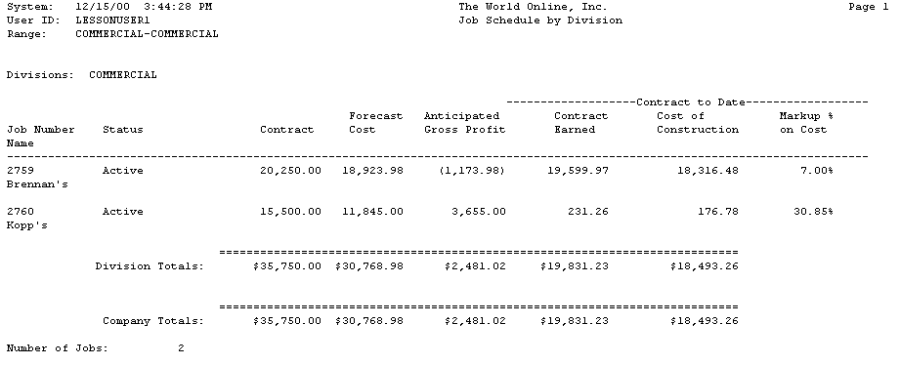
Over (Under) Billing by Division Report
The Over (Under) Billing by Division report lists posted cost, estimate profit, revenues earned, and billed-to-date amounts for jobs within the selected divisions.
-
Select Reports > Job Cost > Sorted Reports > Division Reports > Over (Under) Billing.
-
Use the From and To lookup buttons to select the print range. Select Insert >>.
-
Select Print.
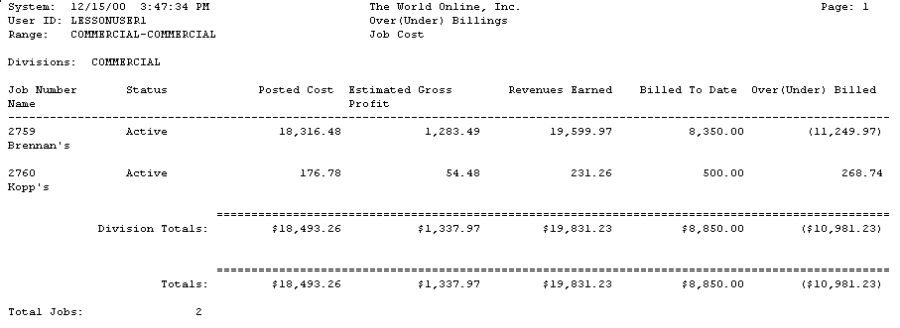
Backlog by Division Report
The Backlog by Division report lists original contract, contract earned, and backlog amounts for jobs within the selected divisions.
-
Select Reports > Job Cost > Sorted Reports > Division Reports > Backlog.
-
Use the From and To lookup buttons to select the print range. Select Insert >>.
-
Select Print.
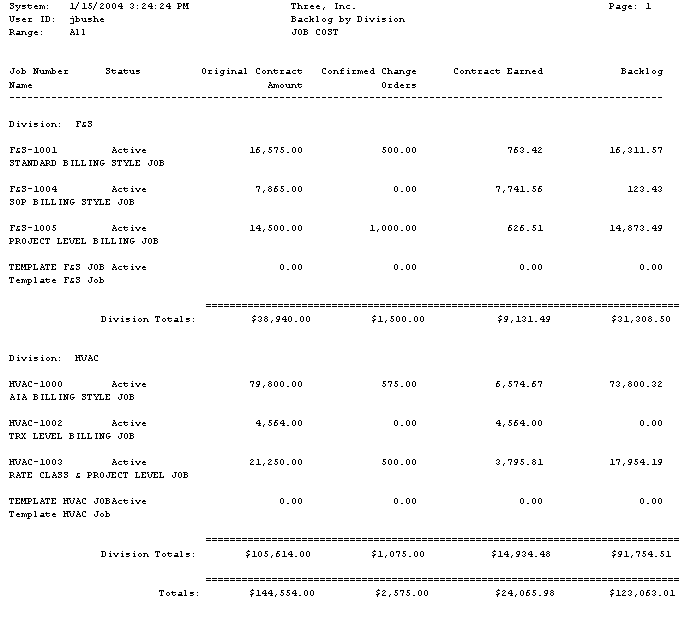
Billing by Division Report
The Division Billing report lists total contract, gross billed retention, net billed, and cash received amount for jobs within the selected divisions.
-
Select Reports > Job Cost > Sorted Reports > Division Reports > Billing.
-
Use the From and To lookup buttons to select the print range. Select Insert >>.
-
Select Print.
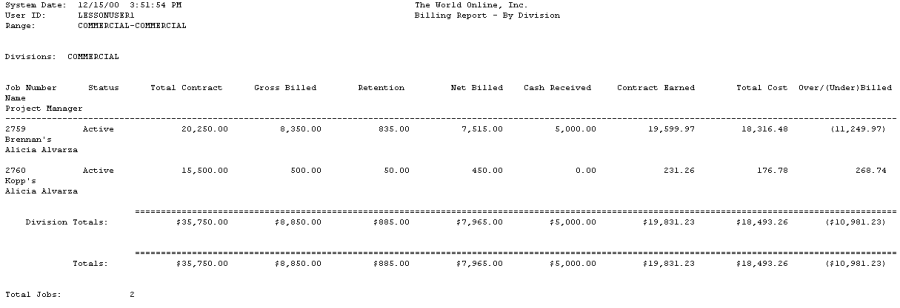
Retention by Division Report
The Retention by Division report lists the total contract, retention withheld, retention billed, and billable retention amounts for jobs within the selected divisions.
-
Select Reports > Job Cost > > Sorted Reports > Division Reports > Retention.
-
Use the From and To lookup buttons to select the print range. Select Insert >>.
-
Select Print.
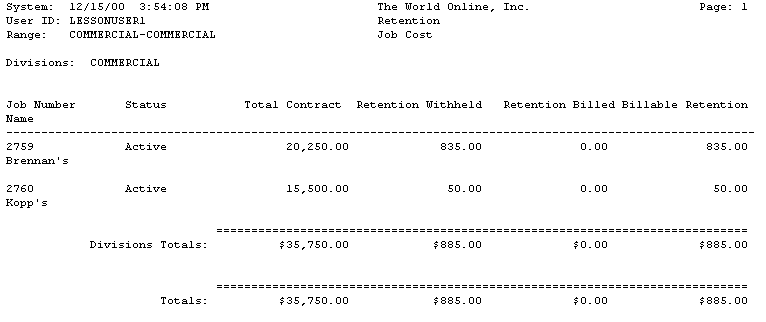
Employee Summary by Division Report
The Employee Summary by Division report contains all hours, labor amounts, overhead amounts, and totals for each job number assigned to the selected division. The transaction beginning and ending dates must match the Date and To dates from payroll entry.
-
Select Reports > Job Cost > Sorted Reports > Division Reports > Employee Summary.
-
Select a Division.
-
Enter beginning and ending dates.
-
Select Print.
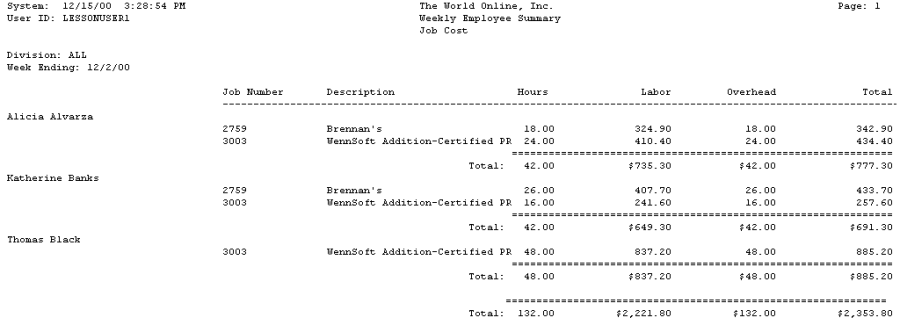
Project Summary by Division Report
The Project Summary by Division report displays actual labor hours, labor cost, other costs, estimated labor hours, labor cost, and other costs for all projects assigned to the selected division.
-
Select Reports > Job Cost > Sorted Reports > Division Reports > Project Summary.
-
Select a Division.
-
Enter a data range.
-
Select Print.
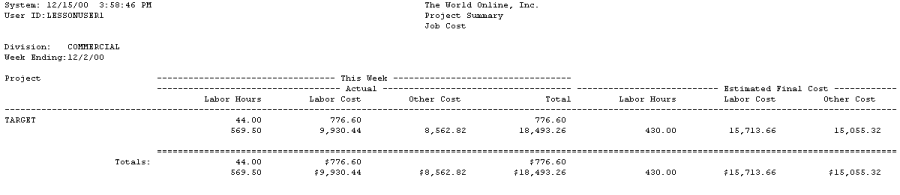
Costs by Period by Division Report
The Costs by Period report lists the actual costs to date and costs per selected period for jobs within the selected divisions.
-
Select Reports > Job Cost > Sorted Reports > Division Reports > Costs by Period.
-
Enter a year(s) in the From and To fields. Use the lookup buttons in the Period ID From and To fields to select the period range.
-
Use the lookup buttons to select the print range. Select Insert >>.
-
Select Print.
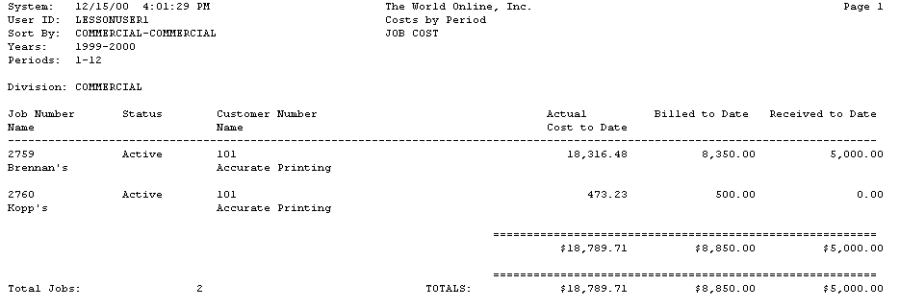
Labor Summary by Division Report
The Labor Summary by Division report contains all hours and totals for each job number assigned to a division. The transactions on the report are based on the general ledger posting date. This report is for open jobs only.
-
Select Reports > Job Cost > Sorted Reports > Division Reports > Labor Summary.
-
Select a Division.
-
Enter beginning and ending dates and select Print.