You can use equipment types to save data entry time when creating new equipment records. Think of equipment types as templates to be used when creating similar equipment records. When you create a new equipment record, information from the equipment type template, including the task list, appears on the equipment record.
The lookup window would include your customer's most common types of equipment. Examples of equipment types are Computer, Boiler, or Industrial Scale.
-
Select Microsoft Dynamics GP > Tools > Setup > Service Management > Lookup Setup > Equipment > Equipment Types.
-
Complete the following fields, as necessary.Equipment TypeCreate a name for the equipment type.Equipment Model Number, Manufacturer IDYou may want to set up equipment types based on the model or manufacturer; if not, these fields are not required.System, Major, Sub 1 - Sub 4These fields are used when assigning maintenance tasks to pieces of equipment. Complete these fields if all pieces of equipment belonging to this type share the same components. This information is for reference and sorting only and does not affect the individual tasks making up the task list. See About System, Major, Sub 1-4.Task List IDAssign task codes and task lists to be performed on this equipment type. Whenever the equipment type is assigned to a piece of equipment covered by a maintenance contract, the maintenance tasks and task lists go with the equipment record. You can change which tasks are assigned to the equipment type by zooming on the Task List ID field. If tasks change on the master equipment type, however, these changes do not affect equipment types already assigned to a maintenance contract. Similarly, task changes made to equipment at the maintenance contract level are not reflected in the master equipment record. Inactive task codes and task lists are filtered out from displaying in any lookup and cannot be assigned to any new contract, equipment, or service call. If a task list has any inactive task codes, only the active task codes will be assigned.Warranty Days, Extended Warranty DaysComplete the warranty information fields if applicable. When the Equipment Type is assigned to a new equipment record and an Installation Date is entered, the expiration date(s) for the warranty and/or extended warranty is calculated based off the number of days entered here.Extended Warranty TypeSelect the Extended Warranty Type. See Setting Up Extended Warranty Types.User-definedYou may have labeled these fields during setup. See Labeling User-Defined Fields. If you choose to validate the first and second user-defined fields in the Location window during setup, lookup windows will be attached to the fields and users will be prompted before adding to the lookup data. See Choosing Service Options.
-
Select Save.
Assigning Replacement Parts to Equipment Types
After you have saved an equipment type, you can create a master list of replacement parts for it. This master list can be referenced when assigning replacement parts to an equipment record.
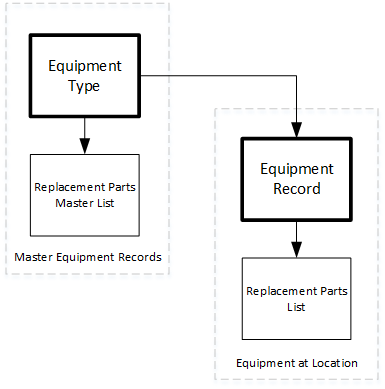
-
Select Microsoft Dynamics GP > Tools > Setup > Service Management > Lookup Setup > Equipment > Equipment Types > Replacement Parts.
-
Select an item using the lookup window in the Item Number field. The lookup window lists items that were set up in the Microsoft Dynamics GP Inventory module.
-
Enter the quantity of items needed for replacement in the Quantity field.
-
Select Save to enter the item in the scrolling window. You can add as many replacement parts to each equipment type as needed.
When creating an equipment record, you can zoom on the Equipment Type field to open the Equipment Type Setup window. The Replacement Parts button in the Equipment Type Setup window opens this master list of replacement parts. If you add new items to the replacement parts list in this window, you are adding them to the master list of replacement parts for the equipment type, not the equipment record.
