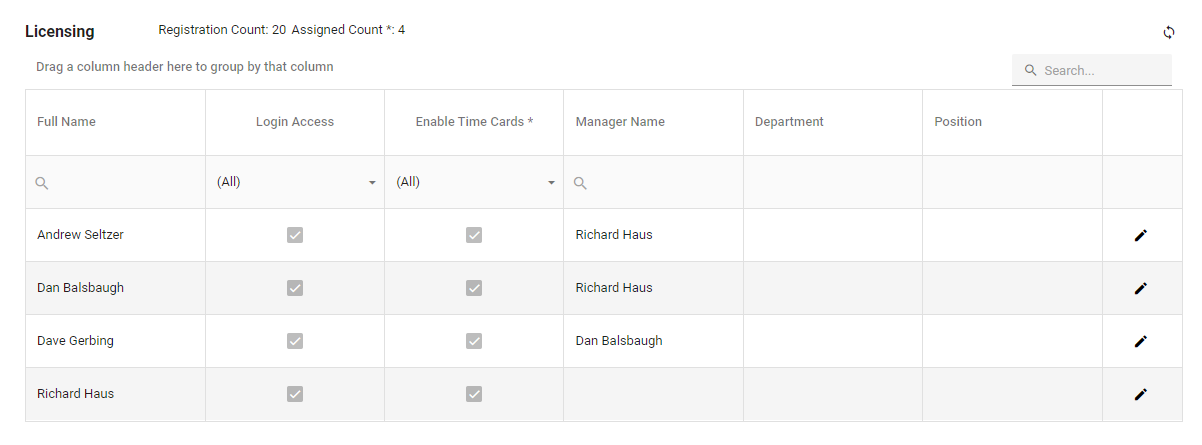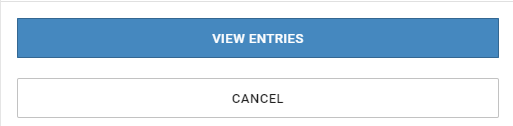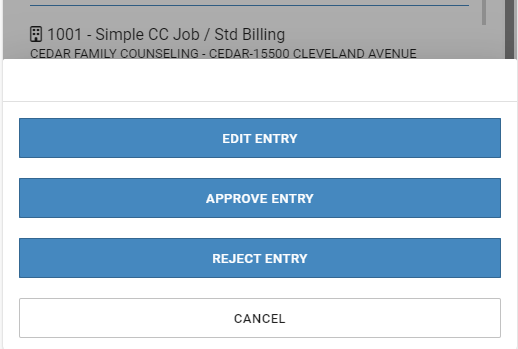New Features
-
Use the Licensing window to set up your employees to sign in and/or use Time.
-
The Manager Approval Summary and Edit Time Entry windows have been improved for smaller browser displays.
-
The Manager Setup window's drag-and-drop functionality has been improved, allowing you to easily move an approver between the Available and Assigned columns.
|
Case # |
Description |
|---|---|
|
KT-1432 |
Use the Licensing window to set up your employees to sign in and/or use Time. The window shows the Registration Count (number of licenses available) and Assigned Count * (users with Enable Time Card * checkbox marked). The asterisk for both labels indicates their relationship. Once the employee has Time Login Access enabled, they will be sent their Time “Welcome” login information. See Licensing. With the initial release of Time, the ability to log into Time was dependent on the Remove Time Entry check box in the TimeTrack Registered Users window. The new Licensing window in Time replaces that functionality. |
|
KT-1444 |
The Manager Approval Summary and Edit Time Entry windows have been optimized for smaller browsers. After selecting the employee from the list, the View Entries button slides up from the bottom of the screen. On the Time Entries window, after selecting the time entry, the action buttons slide up from the bottom. |
|
KT-1712 |
The Manager Setup window drag-and-drop functionality has been updated so you can easily drag an approver between the Available and Assigned columns. |