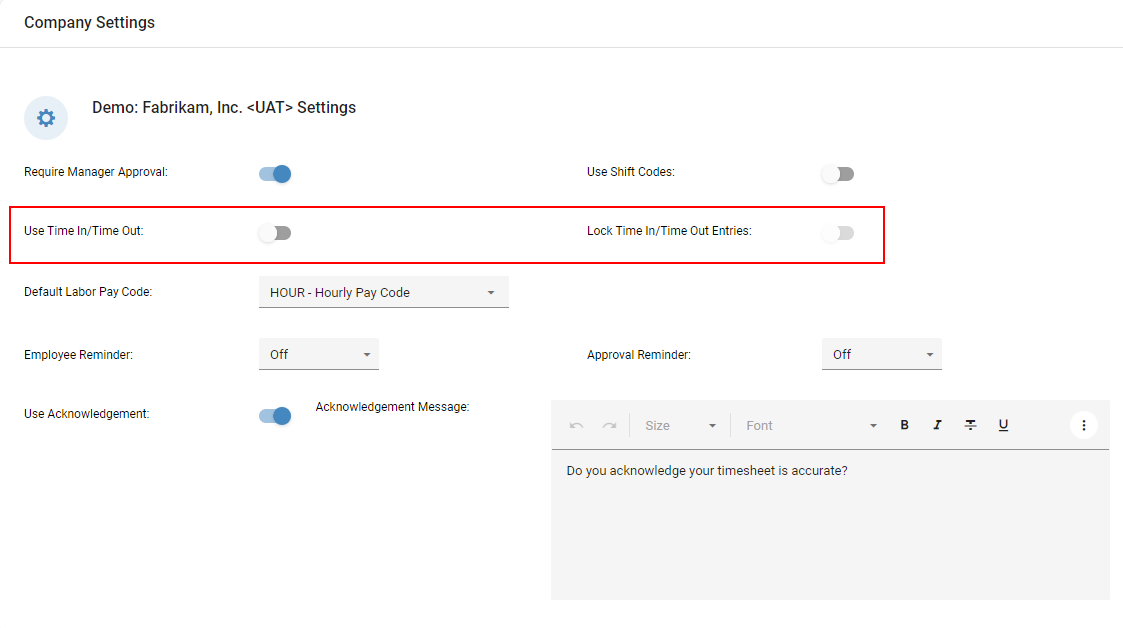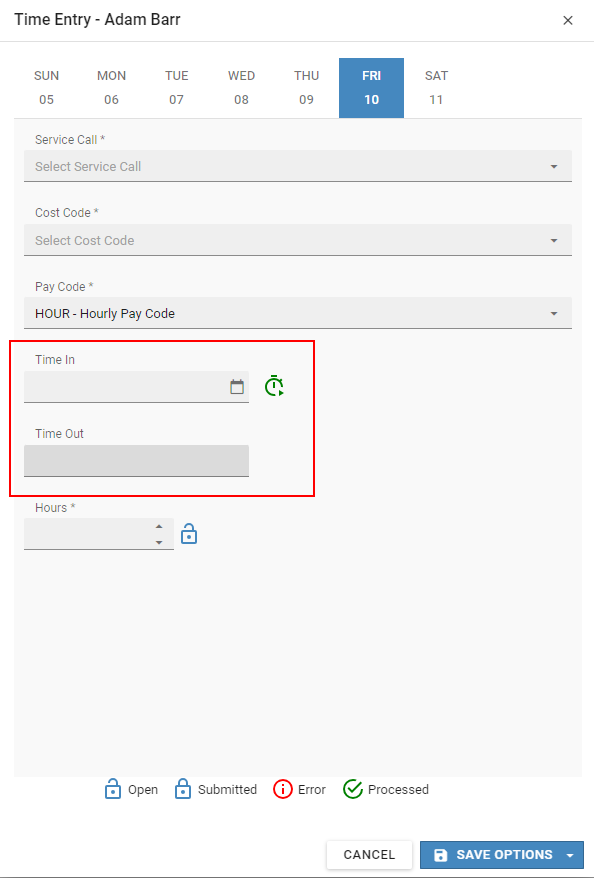Time Compatibility Update
To maintain compatibility with Signature Time and Signature, please download and install the TimeTrack Add-In 18.6.91. You can find this update on the Product Downloads page. After installing the update, you must configure the server objects and run a full synchronization to sync the data in the Microsoft Dynamics GP company with the company created in Core.
Complete the steps in the following order:
-
Install TimeTrack Add-In
-
Configure the Server Objects
-
Run a Full Synchronization
This update includes:
-
We’ve removed the following pay codes from the Time Entry pay code drop-down list: KT-1859
-
Charged Tips
-
Earned Income Credit
-
Minimum Wage Balance
-
Other
-
Piecework
-
Pension
-
Report Tips
-
-
When configuring the Time App Batch Options, users will no longer receive the “Error when trying to update settings.” message. KT-2073
-
Moving a Register User email address from one employee to another no longer causes integration sync errors. KT-2077
New Feature - Time In/Time Out
|
Case # |
Description |
|---|---|
|
KT-2043 |
We’ve added a new Time In/Time Out setting that allows employees to time in/out of an activity. If you do not want the time in/time out entries to be editable, you can enable the Lock Time In/Time Out setting. See Enabling Time In/Time Out. Employees can time in on the Time Entry window for a new activity or from the timesheet if there is an existing activity on the timesheet. Employees can time out from the Time Entry window or from the timesheet. After timing out of the activity, the hours are calculated automatically. See Creating a Time Entry Using Time In/Out.
|