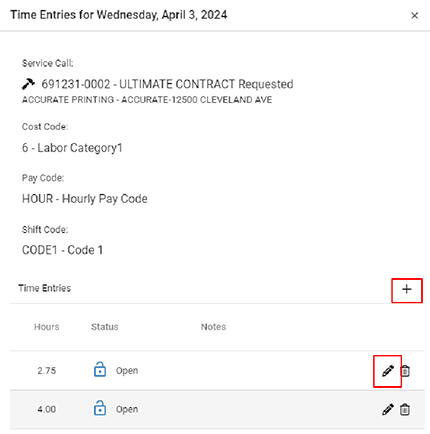|
Case # |
Description |
|---|---|
|
KT-1074 |
We have updated how time entries are edited when a day has multiple transactions and the user selects Edit Time.
If the day has only one time transaction, the edit window displays as usual and the user can edit any of the fields. |
|
KT-2000 |
We’ve updated the Sync Failure email to include the environment name in the email subject line. The recipients are set up in Setting up Admin Notifications. The body of the email includes:
|