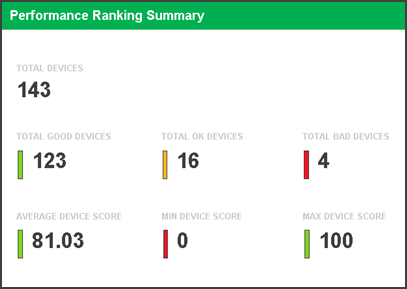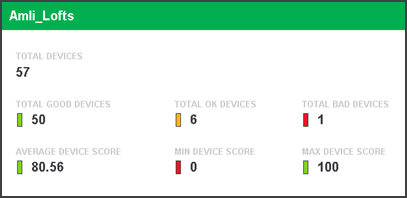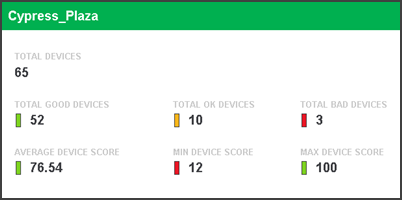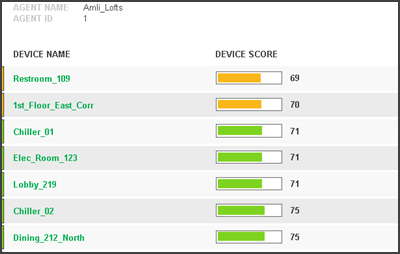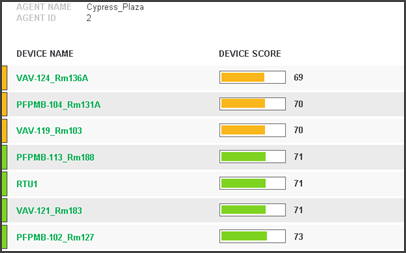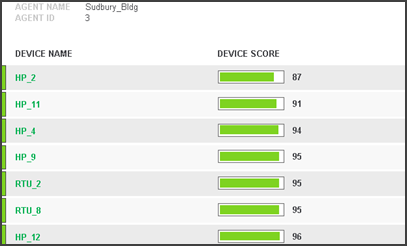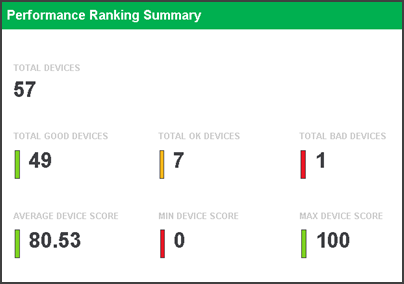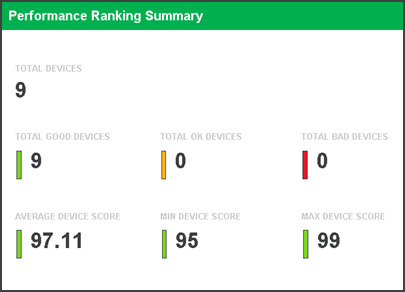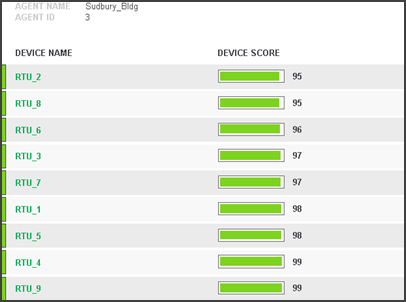-
In Connect, choose the drop-down arrow to the right of the Reports icon.
-
Choose New Report.
-
In the New Report window, choose Watchdog Report and then choose Finish.
-
The Edit Watchdog Report window opens on the Configuration tab.
-
To change the Date Range, choose Edit. The default date range is the current month.
-
Choose the Devices tab.
-
In the Watchdog Devices window, you can create a report for: All Devices - In the Watchdog Devices window, the Use All Devices checkbox is marked by default. When marked, the report returns results from all watchdogs with scores from all Agents in the database. Single Object Devices - Unmark the Use All Devices checkbox.A tree displays giving the option to choose a single object (Agent, Device, Campus, Site, or Area). Tag Filtered - Choose the Edit Filter button to open the Filter Editor window. When using filters, you may want to choose the Clear Filter icon to verify that there are no additional checkboxes marked at any lower levels.
-
Choose OK.
All Devices Report
This report includes a Performance Ranking summary for all agents containing watchdogs with scores in the database.
|
All Devices Watchdog Report |
|
|---|---|
|
Performance Ranking summary |
|
|
Agent List index |
|
|
Summary page for each Client |
|
|
Device Scoring for each Device with a score |
|
Single Object Devices
This report includes a Performance Ranking summary the selected object (Agent, Device, Campus, Site, or Area).
|
Single Object Devices Watchdog Report |
|
|---|---|
|
Performance Ranking summary |
|
|
Agent List index |
|
|
Summary page |
|
|
Device Scoring for each Device with a score |
|
Tag Filtered
This report includes a Performance ranking summary for devices that were selected from a filtered list and the watchdog with scores have the tag assigned.
|
Tag Filtered Watchdog Report |
|
|---|---|
|
Performance Ranking summary |
|
|
Agent List index |
|
|
Summary page |
|
|
Device Scoring for each Device with a score |
|
Download the Watchdog Reports training guide from Training Downloads.