-
In Connect, choose the drop-down arrow to the right of the Reports icon.
-
Choose New Report .
-
In the New Report window, choose Pass/Fail Reports and then choose Finish.
-
In the Edit Pass/Fail Report window, on the Scorecards tab, choose Import.
-
In the Select Scorecard window, choose either an existing Scorecard report or a Watchdog.
-
On the Properties tab, the source of the scoring displays. The scoring criteria is not editable in this window, however, you can edit this in the source Scorecard or Watchdog.
-
When Scorecard Report is selected, the scoring criteria is copied from the selected Scorecard report.
-
When Watchdog is selected, the scoring criteria will be copied from the selected Watchdog.
-
-
Choose the Scoring tab.
-
The Scoring Expression names and Percent of Total Score display. This information can be edited in the source Scorecard or Watchdog.
-
Choose OK.
-
Choose the Report Options tab.
-
The Report Options window provides the ability to customize the Pass/Fail report Title, Subtitle, image, and labels. This allows you to design a customized Pass/Fail report with clear identification of the report's source and purpose. It also provides for personalized labeling and branding.
-
Choose the Summary Edit button to add a summary that can be individualized for each report and/or customer.
-
Choose OK.
-
Choose the Misc tab.
-
To edit the Date Range, choose Edit to set the range used in the report.
-
The Misc Options section provides the following options:
-
Pass/Fail Minimum Passing Score
-
Red/Yellow/Green - The range can be adjusted by choosing the Settings icon in the menu bar.
Changes to the Red/Yellow/Green range updates the Red/Yellow/Green ranges throughout the database.
-
You can optionally mark the Show Failed Device Names checkbox.
-
-
Choose OK.
The Pass/Fail report can be exported to PDF by choosing the Export button in the report display.
Pass/Fail Report Screenshots
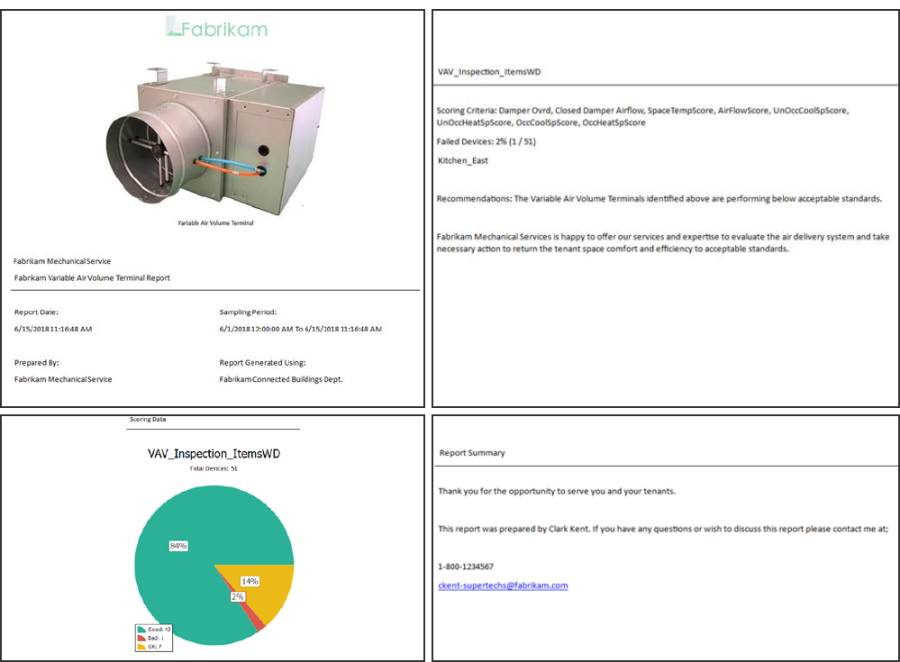
Download the Pass/Fail Reports training guide from Training Downloads.
