The first time you log in, sync your device to receive information from the Microsoft Dynamics GP (host or back office) system and start working with MobileTech.
The 3D Touch menu is not compatible with MobileTech. This is the long press on the Mobile CRM icon on your device's home screen.
Resetting Your Password
Depending on your company's settings, your administrator may reset your password. This will provide you with the ability to change your password. Your administrator may send communication to you with a temporary login password.
-
In MobileTech, select the Sync icon and a message displays "Can't connect. Server Login Failed."
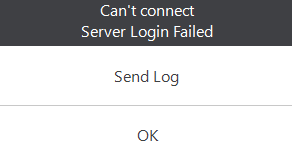
-
Select OK.
-
Select the Sync icon again to open the Sync window.
-
Clear the password field (shows as dots, not the actual password) and enter the temporary password that was sent to you.
-
Select the Sync icon.
-
In the Change password window, enter the password sent by Admin in the Old Password field.
-
Enter the new unique password in the New Password and Confirm Password fields.
-
Select Submit.
-
In the Password was successfully changed message, select OK.
-
Sync your device.
