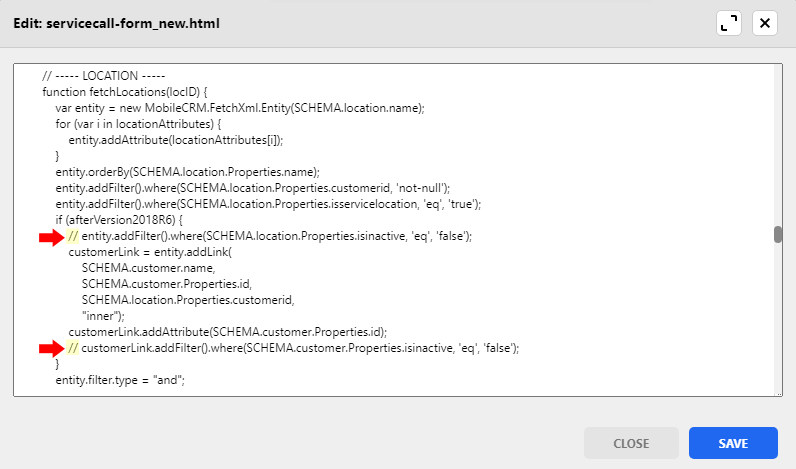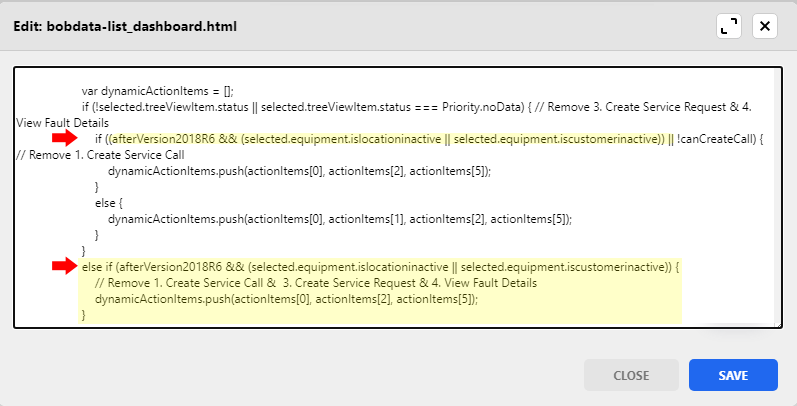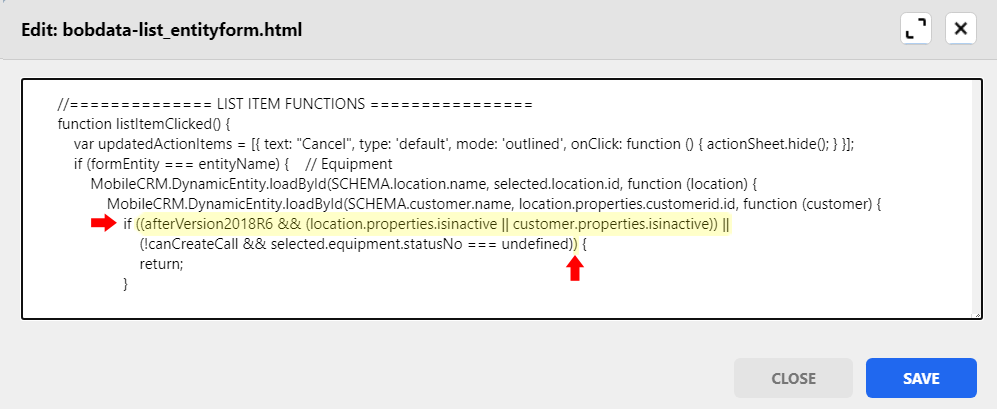For Signature 18.04b06 or higher, new service calls cannot be created for inactive customers' service locations and inactive service locations. If you want your technicians to be able to create new service calls for these inactive entities, you will need to make offline HTML modifications. The following directions are for enabling service call creation for both inactive customers and inactive locations.
To enable service call creation for only inactive customers' service locations, see
Enable Service Call Creation for Inactive Customersor to enable for only inactive service locations, see
Enable Service Call Creation for Inactive Locations.
Update the New Service Call Form
To enable service call creation from the New Service Call Form:
-
In MobileTech Administration, select Tools > Launch Resco Cloud Dashboard.
-
Enter the Email and Password and select Log in.
-
In the left navigation, select Woodford.
-
Open the MobileTech Woodford project.
-
In the left navigation under Components, select Offline HTML.
-
Double-click entity.
-
Double-click servicecall.
-
Select servicecall-form_new.html.
-
From the menu bar, select Edit.
-
In the Edit window, scroll down to
// ----- LOCATION ----- -
Locate the line if (afterVersion2018R6) {
-
Add the comment out slashes // to the front of the following lines:
entity.addFilter().where(SCHEMA.location.Properties.isinactive, 'eq', 'false');
customerLink.addFilter().where(SCHEMA.customer.Properties.isinactive, 'eq', 'false');
-
Select Save in the Edit window.
-
Select Save.
-
Publish the project
-
Sync the devices.
Update the BOB Dashboard and BOB Fault List
You will only need to do these steps if you are using the Building Optimization Broker integration and you want to allow for service calls and service requests to be created.
Update the BOB Dashboard
To enable service call and service request creation from the BOB Dashboard:
-
In MobileTech Administration, select Tools > Launch Resco Cloud Dashboard.
-
Enter the Email and Password and select Log in.
-
In the left navigation, select Woodford.
-
Open the MobileTech Woodford project.
-
In the left navigation under Components, select Offline HTML.
-
Double-click entity.
-
Double-click bobdata.
-
Select bobdata-list_dashboard.html.
-
From the menu bar, select Edit.
-
In the Edit window, scroll down to the following line: var dynamicActionItems = [];
-
You will need to remove the customer is inactive checks from the function treeViewItemSelected:
-
In the following line, you will need to remove (afterVersion2018R6 && (selected.equipment.islocationinactive || selected.equipment.iscustomerinactive)) ||
if ((afterVersion2018R6 && (selected.equipment.islocationinactive || selected.equipment.iscustomerinactive))|| !canCreateCall){// Remove 1. Create Service Call -
In the same section, you will also need to remove the following lines:
else if (afterVersion2018R6 && (selected.equipment.islocationinactive || selected.equipment.iscustomerinactive)) {
// Remove 1. Create Service Call & 3. Create Service Request & 4. View Fault Details
dynamicActionItems.push(actionItems[0], actionItems[2], actionItems[5]);
}
-
-
Select Save in the Edit window.
-
Select Save.
-
Continue with the steps below.
Update the BOB Entity Form List
To enable service call and service request creation from the BOB Entity Form List:
-
In MobileTech Administration, select Tools > Launch Resco Cloud Dashboard.
-
Enter the Email and Password and select Log in.
-
In the left navigation, select Woodford.
-
Open the MobileTech Woodford project.
-
In the left navigation under Components, select Offline HTML.
-
Double-click entity.
-
Double-click bobdata.
-
Select bobdata-list_entityform.html.
-
From the menu bar, select Edit.
-
In the Edit window, scroll down to the following lines:
if ((afterVersion2018R6 && (location.properties.isinactive || customer.properties.isinactive)) ||
(!canCreateCall && selected.equipment.statusNo === undefined)) { -
Remove
((afterVersion2018R6 && (location.properties.isinactive || customer.properties.isinactive)) ||as well as the second right parenthesis ")" from the line below so that the line displays as:
if (!canCreateCall && selected.equipment.statusNo === undefined) {
-
Select Save in the Edit window.
-
Select Save.
-
Publish the project
-
Sync the devices.