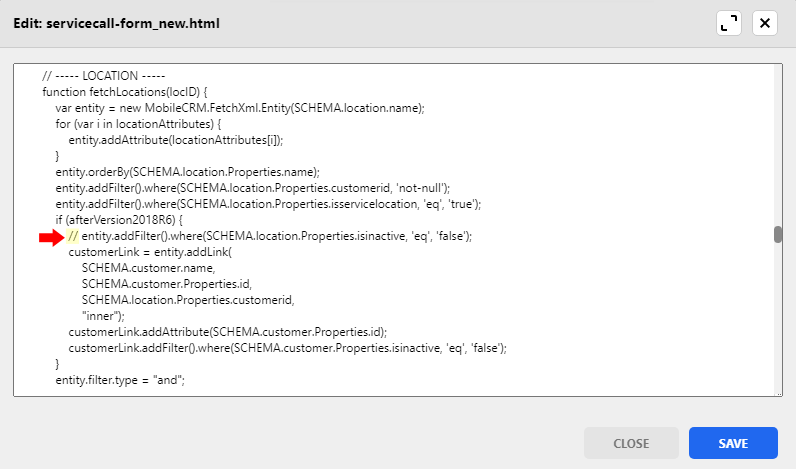For Signature 18.04b06 or higher, new service calls cannot be created for inactive service locations. If you want your technicians to be able to create new service calls for inactive locations, you will need to make offline HTML modifications.
To enable service call creation for only inactive customers, see
Enable Service Call Creation for Inactive Customersor to enable for both inactive customers and inactive locations, see
Enable Service Call Creation for Inactive Customers and Inactive Locations. (The directions for enabling service calls for both inactive customers and inactive locations combine the separate instructions.)
/*<![CDATA[*/ div.rbtoc1766181288559 {padding: 0px;} div.rbtoc1766181288559 ul {list-style: disc;margin-left: 0px;} div.rbtoc1766181288559 li {margin-left: 0px;padding-left: 0px;} /*]]>*/ Update the New Service Call Form Update the BOB Dashboard and BOB Fault List Update the BOB Dashboard Update the BOB Entity Form List
Update the New Service Call Form
To enable service call creation for inactive locations from the New Service Call Form:
-
In MobileTech Administration, select Tools > Launch Resco Cloud Dashboard.
-
Enter the Email and Password and select Log in.
-
In the left navigation, select Woodford.
-
Open the MobileTech Woodford project.
-
In the left navigation under Components, select Offline HTML.
-
Double-click entity.
-
Double-click servicecall.
-
Select servicecall-form_new.html.
-
From the menu bar, select Edit.
-
In the Edit window, scroll down to
// ----- LOCATION ----- -
Locate the line if (afterVersion2018R6) {
-
Add the comment out slashes // to the front of the following line:
entity.addFilter().where(SCHEMA.location.Properties.isinactive, 'eq', 'false')
-
Select Save in the Edit window.
-
Select Save.
-
Publish the project
-
Sync the devices.
Update the BOB Dashboard and BOB Fault List
You will only need to do these steps if you are using the Building Optimization Broker integration and you want to allow for service calls and service requests to be created for inactive locations.
Update the BOB Dashboard
To enable service call and service request creation for inactive locations from the BOB Dashboard:
-
In MobileTech Administration, select Tools > Launch Resco Cloud Dashboard.
-
Enter the Email and Password and select Log in.
-
In the left navigation, select Woodford.
-
Open the MobileTech Woodford project.
-
In the left navigation under Components, select Offline HTML.
-
Double-click entity.
-
Double-click bobdata.
-
Select bob-list_dashboard.html.
-
From the menu bar, select Edit.
-
In the Edit window, scroll down to the following line: var dynamicActionItems = [];
-
You will need to remove the following:
-
In the following line, you will need to remove: selected.equipment.islocationinactive ||
if ((afterVersion2018R6 && (selected.equipment.islocationinactive ||selected.equipment.iscustomerinactive))||!canCreateCall){
// Remove 1. Create Service Call -
In the same section, you will also need to remove: selected.equipment.islocationinactive ||
else if((afterVersion2018R6 && (selected.equipment.islocationinactive ||selected.equipment.iscustomerinactive)){
// Remove 1. Create Service Call & 3. Create Service Request
dynamicActionItems.push(actionItems[0], actionItems[2], actionItems[4]);
}
-
-
Select Save in the Edit window.
-
Select Save.
-
Continue with the steps below.
Update the BOB Entity Form List
To enable service call and service request creation for inactive locations from the BOB Entity Form List:
-
In MobileTech Administration, select Tools > Launch Resco Cloud Dashboard.
-
Enter the Email and Password and select Log in.
-
In the left navigation, select Woodford.
-
Open the MobileTech Woodford project.
-
In the left navigation under Components, select Offline HTML.
-
Double-click entity.
-
Double-click bobdata.
-
Select bobdata-list_entityform.html.
-
From the menu bar, select Edit.
-
In the Edit window, scroll down to the following line: == LIST ITEM FUNCTIONS ===
-
In the following line, you will need to remove: location.properties.isinactive ||
if ((afterVersion2018R6 && (location.properties.isinactive ||customer.properties.isinactive)) ||
-
Select Save in the Edit window.
-
Select Save.
-
Publish the project
-
Sync the devices.