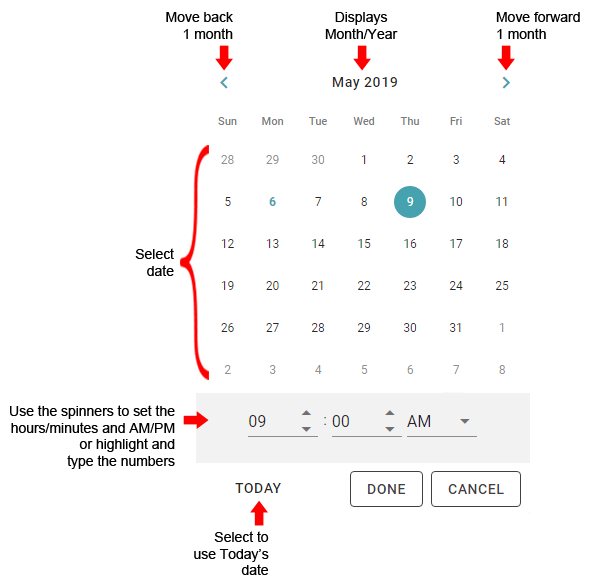The Date/Time Picker is the calendar pop-up that automatically displays when you tab or click in a Start/End date and time field. You will find this field in various windows throughout Schedule. The date picker displays the current month however you can move forward or back to the appropriate month/year using the arrows that display to the right and left of the month/year display. The month and year updates as you change the month/year. The dates of the month also automatically update as you change the month/year.
Using the Date Picker:
-
To display the Date Picker in a date field, click the Date Picker

-
Use the arrows to select the select the appropriate month. The year will automatically update as you move through the month(s).
-
Select the date or select the Today button.
-
To set the time you can either use the spinner buttons or you can highlight the hour and/or minutes to manually enter the time.
-
Use the drop-down to set the AM/PM.
-
Select DONE to save the date and/or time.