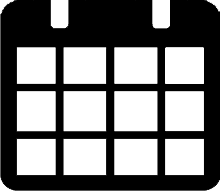You can customize the schedule board view. Changing the view does not change the content that is displayed on the schedule board. However, changing the view lets you customize what you see on your board, depending on the size of your monitor and other display properties.
The following changes can be made:
/*<![CDATA[*/ div.rbtoc1766181148277 {padding: 0px;} div.rbtoc1766181148277 ul {list-style: disc;margin-left: 0px;} div.rbtoc1766181148277 li {margin-left: 0px;padding-left: 0px;} /*]]>*/ Change the schedule view Viewing appointments for other days or months
Change the schedule view
By default, the schedule board is displayed in the Timeline view (horizontal day), but you can switch between the views using the view buttons located in the menu area on the schedule board. Use the horizontal scrollbar to scroll to the right/left of the schedule for any of the views.
-
Day
For the selected day of week, technical resources are listed horizontally, while the hours of the defined business day are listed vertically. -
Week
For the selected number of days, technical resources are listed horizontally while the hours of the defined business day are listed vertically.-
Use the left/right arrows (to the right of the TODAY button) to scroll to the next/previous week.
-
If you have more than 7 technicians selected in the resource list, use the right arrow button that is in the top right of the last day displayed to scroll through the technicians, without advancing to the next week.
-
-
Timeline
For the selected day(s), technical resources are listed vertically, while the hours defined for the business day are listed horizontally. You can restrict the number of days to display (up to 5 days) by choosing appropriate number in the Days to show drop-down in the far right corner of the schedule.-
15 Minutes
-
30 Minutes
-
60 Minutes
-
Viewing appointments for other days or months
On the right side of the toolbar, use the single arrows to move forward or backward one day or week at a time, depending on the view.
You can also use the Calendar