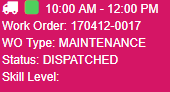You can set up custom colors that display on the schedule board.
-
In Schedule, choose the menu
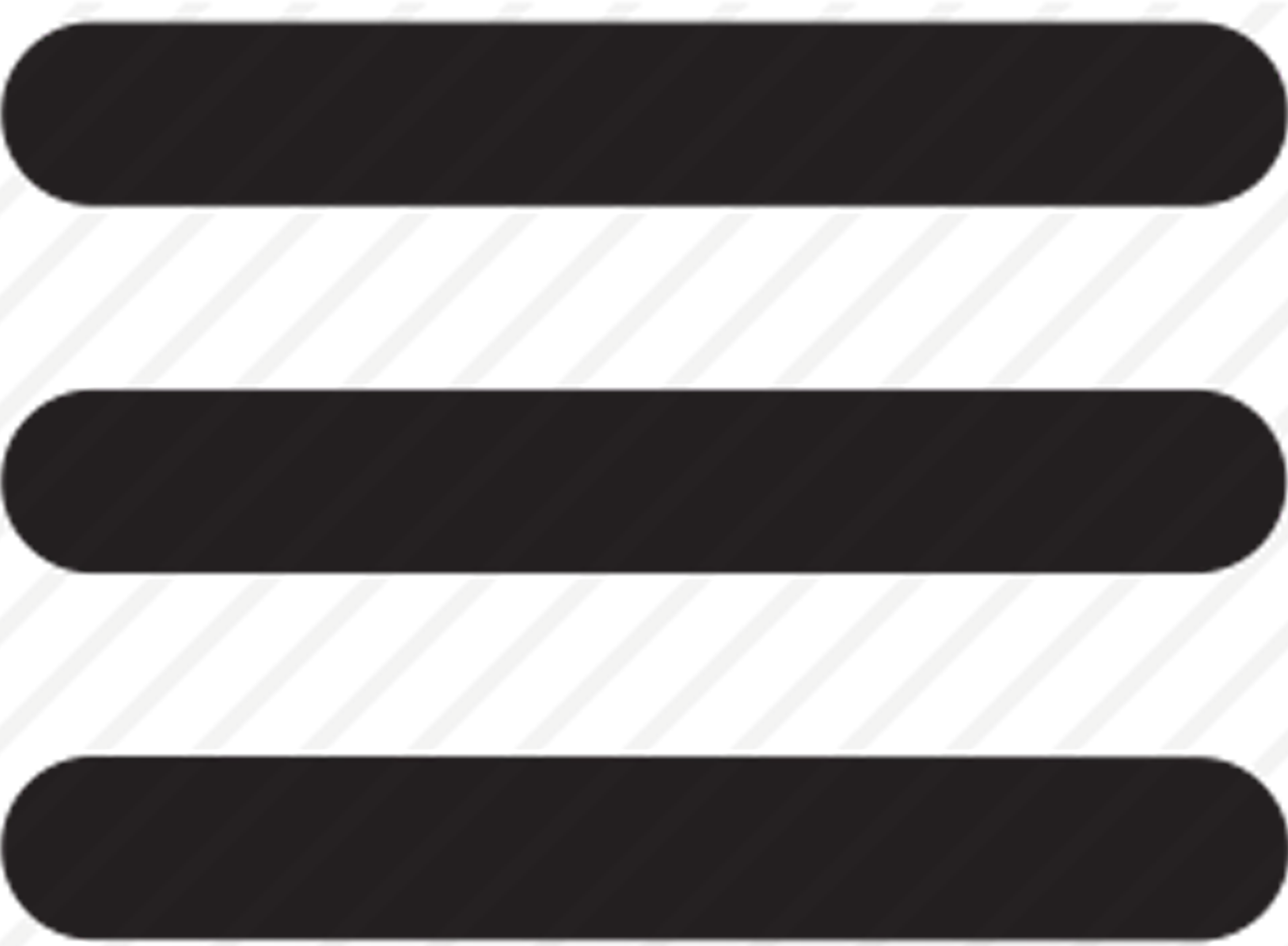
-
Under Company Options, in the Schedule Configuration section, you can set up custom colors for the background of the work order on the schedule as well as the small square icon within that service call that indicates a property that you define. See Setting up custom colors below.
-
Status Background Colors
This is the color of the service call as displayed on the schedule and in the unscheduled list. -
Work Order Icon Colors
The service call icon displays within the service call as displayed on the schedule as well as in the unscheduled list. Choose one of the following properties to indicate what information your dispatchers need to know at a glance. After choosing the property, a list of options displays related to that property.-
Use Work Order Type
-
Use Work Order Problem
-
Use Division
-
Use Service Area
-
-
-
Choose Save.
Setting up custom colors
You have several options available to set the color of the service call status or the service call icon. The color picker automatically displays when you choose the field to the right of the label. After the color has been set up for the field, choose Select.
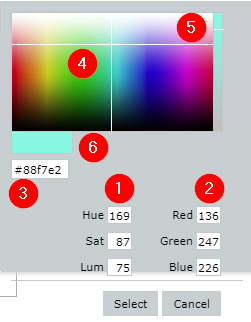
-
HSL - Enter the hue, saturation, and lightness numbers.
-
RGB - Enter the red, green, and blue numbers.
-
HEX - Enter the six-character code.
-
Color picker - Use the cross-hair to choose a color.
-
Saturation - For any of the above methods, you can darken or lighten the color by using the slide bar on the right side.
-
Color sample - Displays the color that will be used.
In the example below, the following color settings have been set: Default background color (fuchsia), Unscheduled background color (purple), Maintenance Contract icon (green).