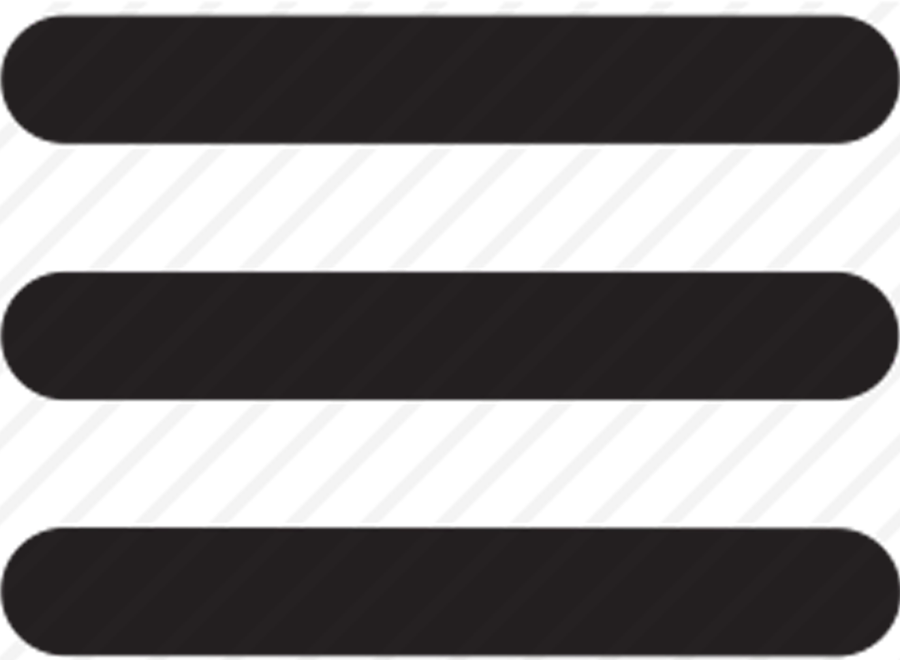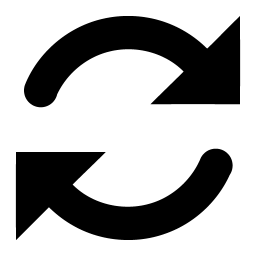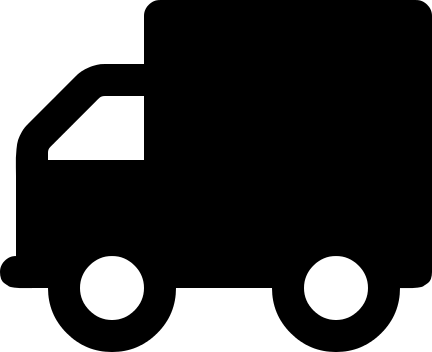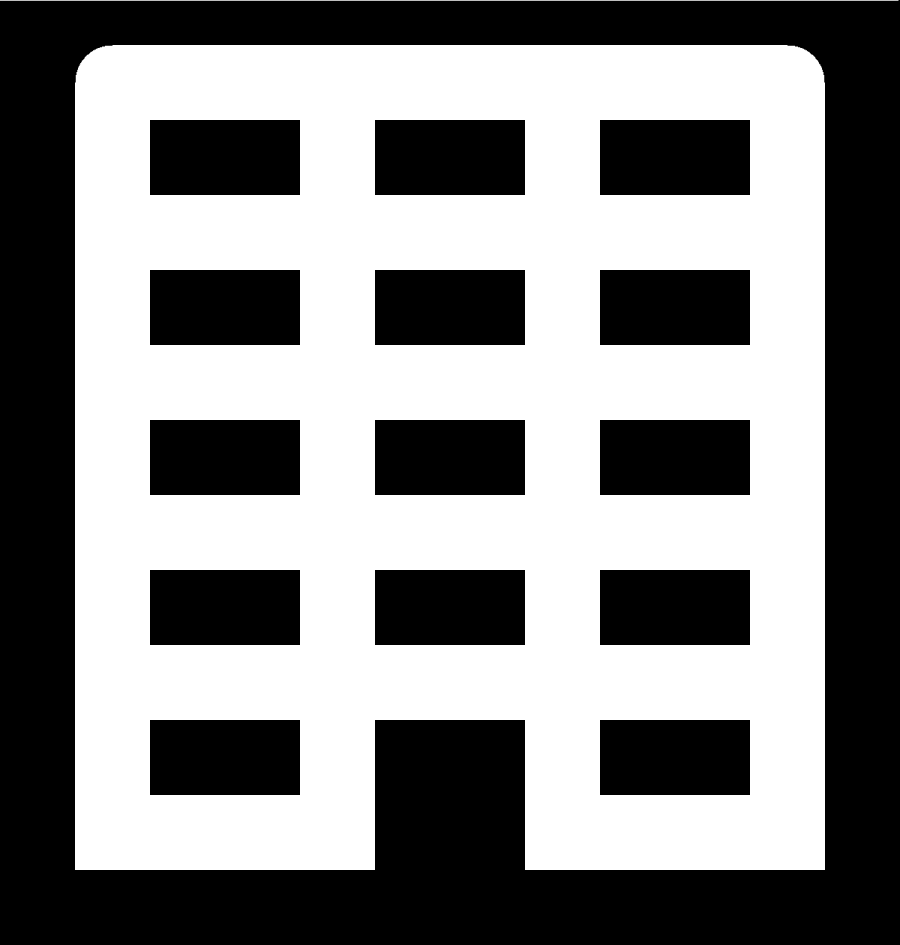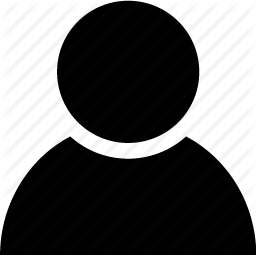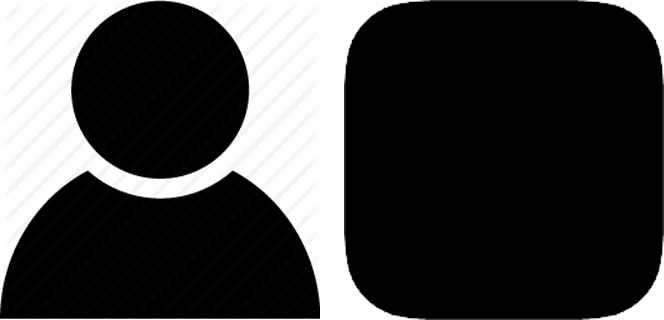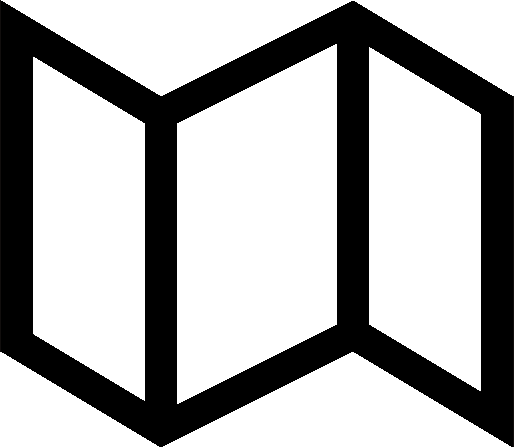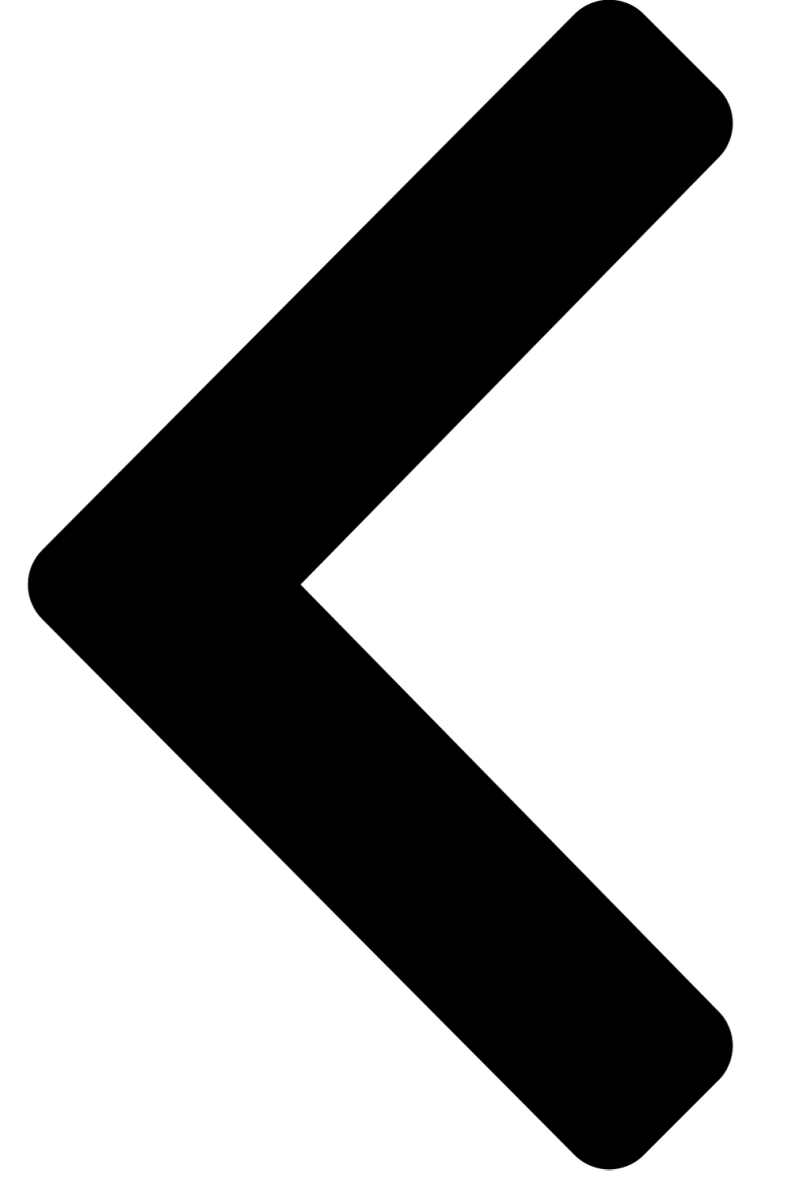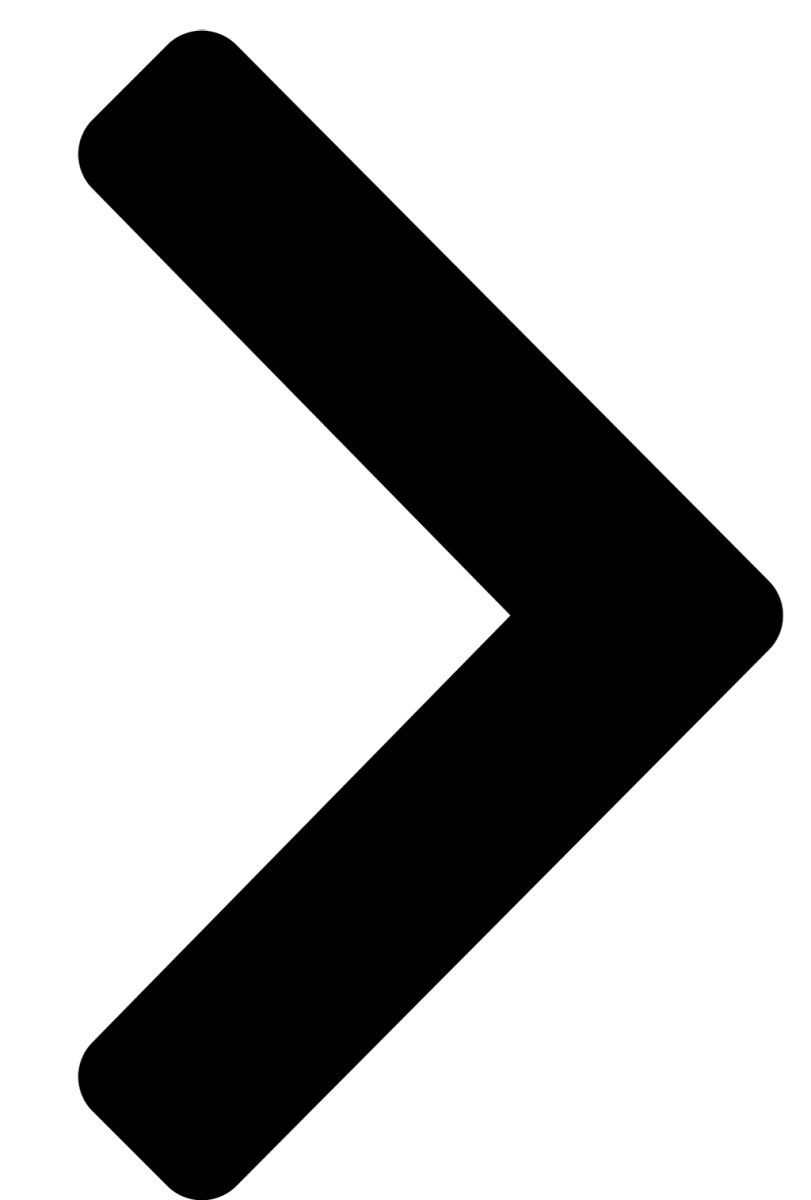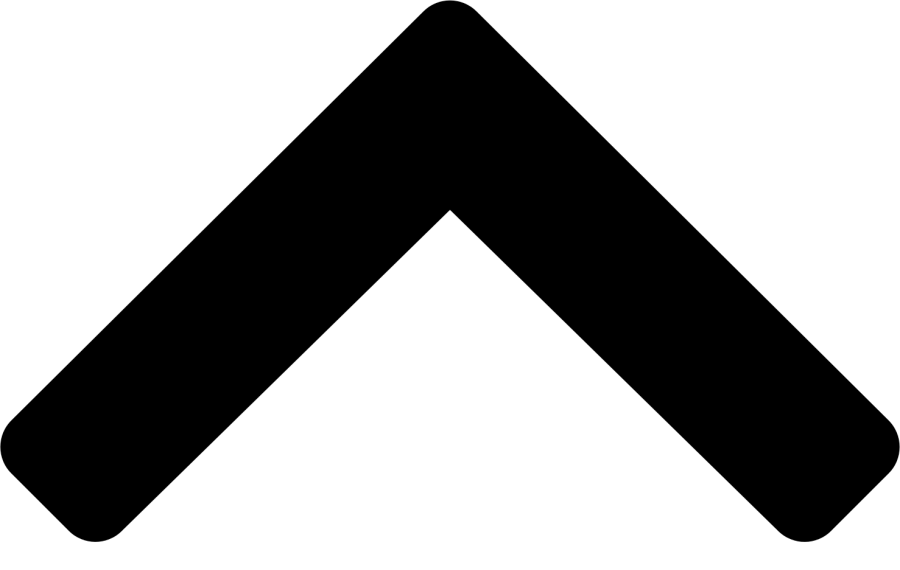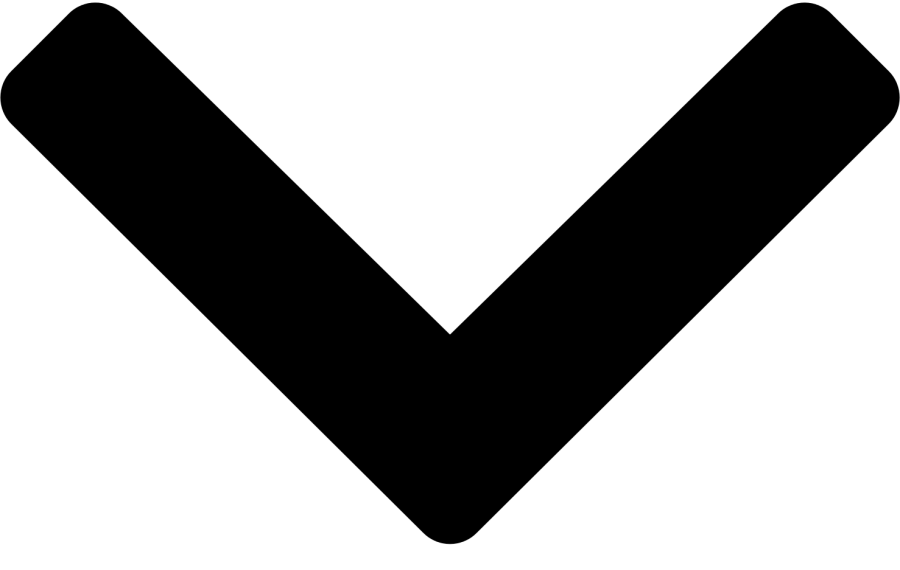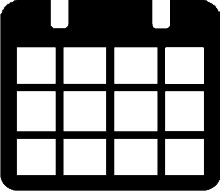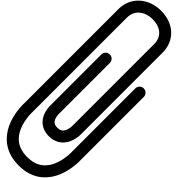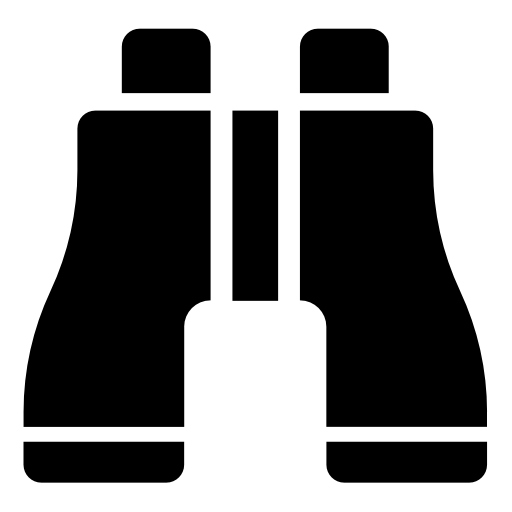|
Icon or button |
Description |
|---|---|
|
|
Displays or hides the navigation pane. |
|
|
Refreshes the schedule board. |
|
|
Indicates a service appointment. |
|
|
Indicates a job appointment. |
|
|
Indicates a resource appointment. |
|
|
Show All Resources in Unscheduled Appointments. |
|
|
Choose to open the Customer Hub (in a separate browser window). |
|
|
Choose to open the Map and Route Resources window. |
|
|
Direction arrows to open/collapse section. The arrows point in the direction that the window will open/collapse. |
|
|
Direction arrows to open/collapse section. The arrows point in the direction that the window will open/collapse. |
|
|
Choose to select a specific date to display on the schedule. |
|
|
Moves the schedule forward or back by one day. |
|
|
Choose to print a service call quick print. |
|
|
Indicates that the service call has no attachments. Choose this to open the Add Attachment window. |
|
|
Indicates an attachment is available. Choose this to open the Attachments window. |
|
|
Indicates that the service call or appointment has no notes added. Choose this to add a note. |
|
|
Indicates that the service call or appointment has at least one attached note. Choose this to open the Notes window. |
|
|
This icon displays if the service call has the Date/Time Lock marked in Service Management. This option prevents the call from being rolled forward. |
|
|
Use the Find icon to search within a grid. This icon appears on the Schedule Board and on the Customer Hub. For more information on using the Find feature, see Locating a Record Using Find. |
|
|
Use the Export icon to export your Find results to an Excel spreadsheet. The filename defaults to the Find type and today's date. |