-
In Schedule, choose the menu
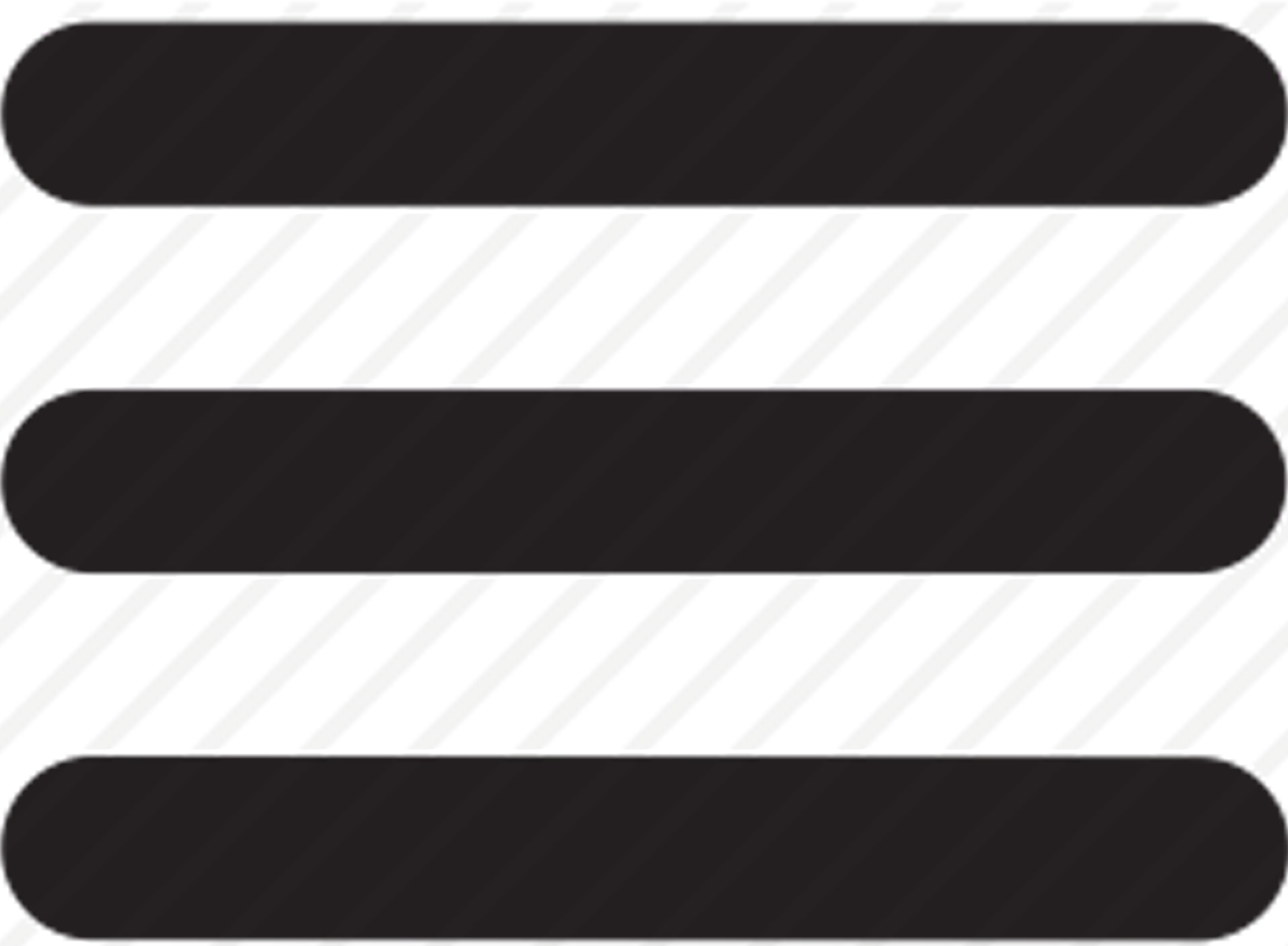
-
In Company Options under Schedule Configuration, in the Mapping Options section, choose one of the following:If you do not want to use the mapping feature, mark No Mapping.To use mapping, mark either Google or Bing and then enter your Key. See Obtaining a Mapping Key in the Installation and Upgrade Guide.
-
Complete the following setup options:Use Status to Trigger Resource Location ChangeIf marked, when an appointment status is changed to the specified Status, the location of the technician will update on the map.Break Duration (min)Enter the number of minutes for a technician's break that will be used if you are route planning.Round-up Start TimeChoose the number of minutes to round up to the start time.IconsYou can accept the default icons that display on the map or you can choose different icons at http://fontawesome.io/icons/
-
Choose Save.
When the Google or Bing APIs are called
-
Geocoding Service Locations
This process sends 1 request per Service Location address for only those locations that do not yet have latitude/longitude. Once a location has Latitude/Longitude values, Schedule never calls the API again for that location. MobileTech also updates Latitude/Longitude on locations, so a customer who has been using MobileTech may see that some locations already have Latitude/Longitude values. In Schedule, this is the Fetch Coordinates option in the Geocoding window. See Geocoding Service Locations and Technician Locations for more information. -
Geocoding Technician Home Locations
The first time this process is run, 1 request per Technician is sent because it is passing in their starting address to get a returned Latitude/Longitude. After that, there is no call to Google or Bing API when they are reset to their starting point. We simply copy the defined Latitude/Longitude into the associated vehicle record. The only time it would run again is to get new Latitude/Longitude for new technicians. In Schedule, this is the Fetch Coordinates option in the Geocoding window. See Geocoding Service Locations and Technician Locations for more information. -
Creating new customer locations in Schedule
A request is sent to get Latitude/Longitude for the new address. See Creating a New Customer or Creating a New Location. -
Displaying the map
Each display of the map is a single request. It passes in an array of Latitude/Longitude values and the API plots those locations on a map. Each time a map is displayed or refreshed is an API request. -
Optimizing the route for a single technician
Google has an additional map option that is the Optimize Route feature available when viewing the map for a single technician. In that case, using this feature makes an additional single request to the Route API.
