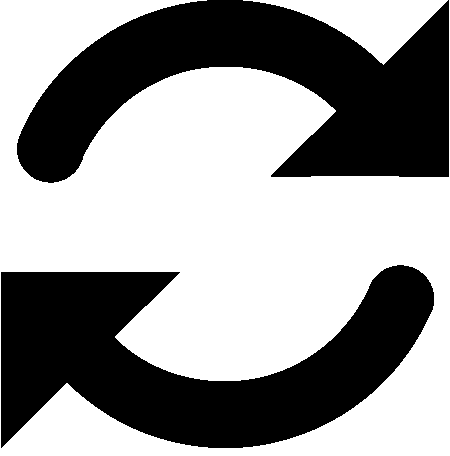The Global Options settings are for all companies.
-
In Schedule, select the menu
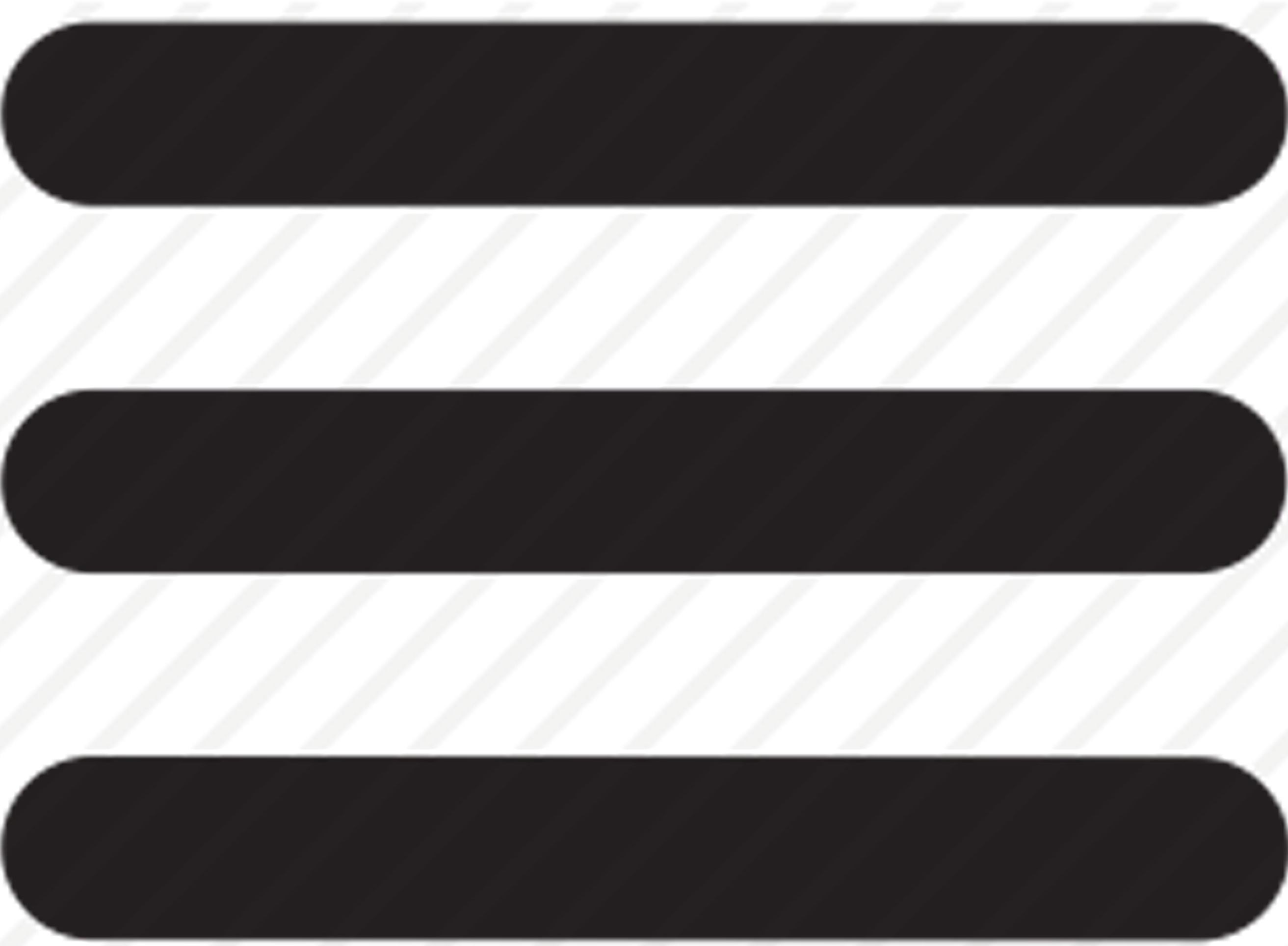
-
Choose Settings from the navigation pane.
-
Complete the following:Schedule Time Scale: Choose the time scale to display on the schedule. 15 Minutes30 Minutes60 MinutesAppointment Auto Reload: Choose to have the schedule automatically update as well as the refresh rate by entering the number of minutes (1-60) next to Time Period.Date Display Setting: Choose the date format to display.MM-DD-YYYY - 10-23-2021DD-MM-YYYY - 23-10-2021YYYY-MM-DD - 2021-10-23Display Resource Overallocation (Timeline view): Choose to display the overallocation of resources in the Timeline view.Max Attachment Size (MB): Enter the maximum MB file size for attachments.
-
Choose Save.
Depending on the appointment auto reload setting, you may need to choose the Refresh