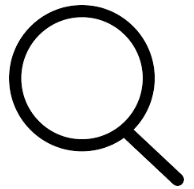-
You can access the Service Requests tab in one of three ways, with the last two methods having the selected customer or location highlighted on the hub page:Choose the Customer Hub icon at the top of Schedule.On the schedule board, right-click on the appointment and choose View Customer Details or View Location Details.In the Unscheduled Appointments section of Schedule, right-click an appointment and choose View Customer Details or View Location Details.
-
Choose the Service Requests tab to display the list of new or accepted service requests from the service aggregator. These are the default columns but you can add other columns as needed by choosing the Insert Column

The following is a list of the default columns along with information on where the information originates. Additional columns may display.Field
ESMS/Signature
Service Aggregator
Received
x
Client Name
x
Customer Number
x
Location Number
x
Service Description*
x
Priority
x
Address
x
Request Status
x
x
PO Number
x
Service Call
x
Service Call Status
x
The Service Description information is combination of the Description and the Caller information that is manually-entered in the ServiceChannel request form. When viewing the service request details, the Caller Name, Phone, and Email Address that display are the contact details for the Location.
-
Columns may be sorted by choosing the column header. An indicator displays the sort direction A-Z


-
You have the option to search each column by choosing the lookup