Keep in mind that if you have already set up information to display, loading a template overrides those initial settings.
-
In Signature Portal Security, in the tree view, choose Security > Visual.
-
Select a group.
-
Choose the Load Visual Template icon.
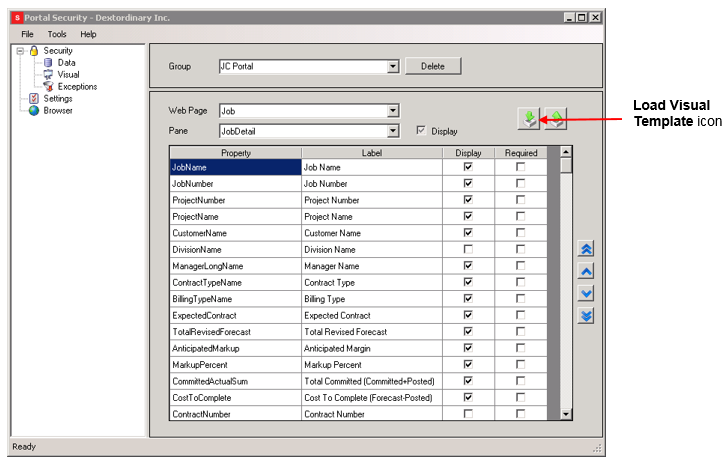
A message is displayed, saying that if you load a template, you'll lose any visual settings that were already chosen for this group. Choose Yes to proceed. -
On the Select Visual Template window, open the Templates folder.
-
Choose a template, or make a copy of a template and rename it so you can change it.
-
Choose Open. It might take a few minutes for the template to load.
-
When processing is complete, you'll receive a message that the template was loaded successfully.
-
Choose OK.
