If you customize a basic template or want to save your visual settings, follow these steps to create a template.
-
In Signature Portal Security, in the tree view, choose Security > Visual.
-
Select a group to display the visual settings for that group.
-
Choose the Save Visual Template icon.
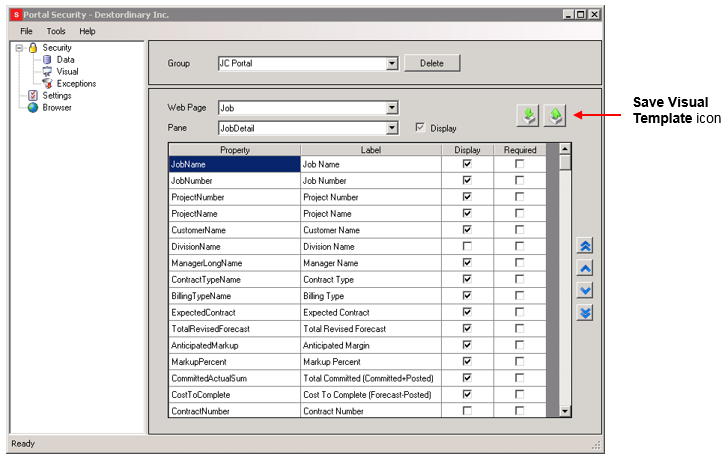
-
Browse to the folder where the template will be saved. We recommend that you save the template to the Templates subfolder.
-
Enter a name for the template.
-
Choose Save.
