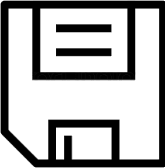Use the Time Entry 
-
From the Time Entry


-
In the Entry Type field, select Expense.
-
Enter information in these fields, as needed.
Field
Description
Employee
Your employee ID. Depending on the setup, you might be able to select a helper technician if you're entering expenses for someone else.
Appointment
The appointment ID.
Date
The system date is displayed. You can change the date of the expense.
*Cost
Enter the cost per unit.
*Quantity
Enter the number of units.
Equipment
If equipment is assigned to the appointment, you can select the equipment to see more information. You can also select different equipment for the appointment.
*Cost Code
Select the cost code to use for the expense entry.
Depending on the setup, a default cost code might displayed. You can change this value.*Pay Code
Select the pay code to use for the expense entry.
Depending on the setup, a default billable expense pay code might be displayed. You can change this value.Description
Enter an optional description of the expense.
*Required fields
-
Choose Save