In a union environment, companies are faced with complex methods to determine the rate of pay for an employee. In addition to specific wage rates based on the worker's experience level and classification within a union, the location of the work and the employee's relationship with the company can become a factor. There are cases where the locality should dictate the rate for an employee, where the scale rate in the home union should dictate the rate, and cases where the employee is paid a rate above both of these. This features helps the scenario where the worker gets paid the highest rate. For example, the employee's home union might be Milwaukee, but could work temporarily on a job in Appleton. The Milwaukee union's pay rate is higher than Appleton's, hence, for incentive or other reasons, the Milwaukee union might agree to pay the employee their higher home rate. If your company supports similar over-scale scenarios, follow the steps below to implement this feature into your payroll system. This feature supports payroll transactions created in Payroll Transaction Entry in Microsoft Dynamics GP and in Time Track.
/*<![CDATA[*/ div.rbtoc1766181322275 {padding: 0px;} div.rbtoc1766181322275 ul {list-style: disc;margin-left: 0px;} div.rbtoc1766181322275 li {margin-left: 0px;padding-left: 0px;} /*]]>*/ How It Works Setup Requirements Transaction Entry Union Reports Example Pay Rates Transaction
How It Works
Once set up, the system will use the higher pay rate from one of the following:
-
Rate class for employee's union
-
Rate class assigned to the job
-
Employee personal rate (pay code)
The highest pay rate feature applies only to pay rates, NOT to benefits and deductions.
Setup Requirements
To set the system to use the highest pay rate, you must mark the checkbox Use higher pay rate, for ALL rate class groups, in the Rate Class Setup window.
-
Select Microsoft Dynamics GP > Tools > Setup > Job Cost > Payroll Setup > Rate Class. The Rate Class Setup window opens.
-
Select a rate class.
-
Mark this checkbox: Use higher pay rate.
-
Select Save. Proceed to mark this checkbox for all rate classes.
Transaction Entry
When you create a payroll transaction with these rate classes, the higher rate will be filled into the respective Pay Rate fields. If you are using Signature TimeTrack, if the rate class and union differ between the employer's home union and the union he/she happens to be working on currently, you must change the union code on the transaction to a union code that is assigned to the job rate class (in the Edit Payroll Fields window). If the two venues are part of the same union, then the only thing that might change is the pay rate.
After entering payroll transactions, commit and/or post as you normally would.
Union Reports
On union reports, the union code that will display is the union that the employee worked with while on the job. On the Employee Union report, you will see the employee's home union and the union from the job.
Example
Employee works on a job for a different union local, and has been approved to get paid the higher rate, which happens to be his home union local. This example uses TimeTrack for payroll transactions.
Employee, WILLIE GREEN, is working on a job for the Sheet Metal Local Appleton union. His home union is Milwaukee, and he is performing the same duties in Appleton as does in his home union. In spirit of reciprocity, the Appleton local has agreed to pay Willie his home rate, which is the higher rate of the two unions.
For purposes of this example, we will assume that the Use higher pay rate checkbox has been marked for all rate classes in the Job Cost system. This example uses TimeTrack.
Pay Rates
Our fictitious system is set up with the following pay rates:
-
Job pay rate (from a rate class assigned to job): $23.45/hour
-
Home union pay rate (from a rate class assigned to employee): $26.75
-
Pay code pay rate: $20.00
Transaction
We will create TimeTrack transaction for WILLIE GREEN and show that the system will use the highest pay rate of the three:
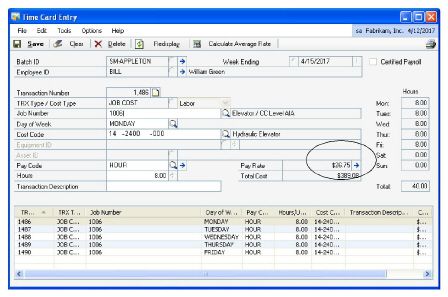
The Pay Rate filled correctly with $26.75.
In the Edit Payroll Fields window (expansion button in Pay Code field), the Rate Class fills from the job, and the Union from employee. Because the rate class and union code for Willie's union differ from the Milwaukee union, we must change the union.
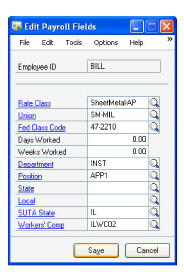
After changing the union, the Window looks like this:
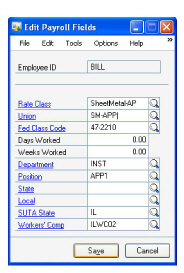
If you create more transactions for this job, and the unions differ, you must change the Union field in the Edit Payroll Fields for every transaction.
