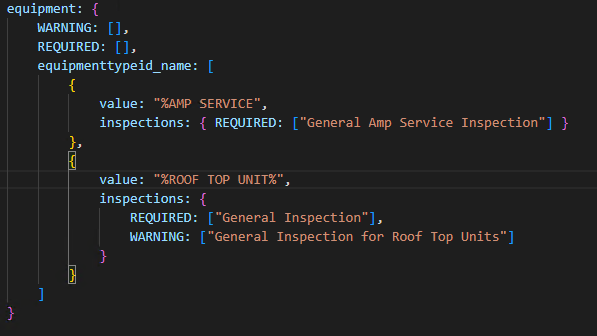You have the option to link an inspection to all service appointments, all job appointments, and/or all equipment assigned to service appointments. This link is used to add an inspection to the appointment completion validation. Validation levels can be REQUIRED or WARNING. With REQUIRED, the inspection is required to complete the appointment. With WARNING, a technician can still complete the appointment without the inspection. Setting this up requires updating the link-appointment.js script in the MobileTech with Inspections Woodford project.
-
In MobileTech Administration, select Tools > Launch Resco Cloud Dashboard.
-
Enter the Email and Password and select Log in.
-
In the left navigation, select Woodford.
-
Open the MobileTech with Inspections Woodford project and go to Offline HTML > utility > questionnaire.
-
Select link-appointment.js and select Edit from the top navigation.
-
In the Links section, enter the inspection name in the validation array based on the validation level (WARNING or REQUIRED). Enter the inspection name as it is in the Questionnaire Designer.
In this example, the technician will be warned that an inspection hasn't been completed when they attempt to complete the service appointment:
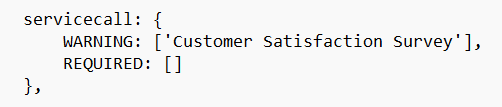
In this example, the technician is required to complete the inspection before they can complete the appointment:
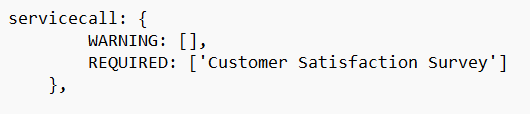
-
(Optional) If you want to limit to specific value such as a service call type or equipment type, you will need to add the field and field value that will determine if an inspection is needed. Enter the field name as it is the schema. If the field name is a lookup, then add "_name" to the end of the field name. For example, equipmenttypeid_name. See below for information on using a wild card character.
For example, to limit to a service call type of "AS", you would need to add lines for the field name of "gpcalltype" and the value of "AS".
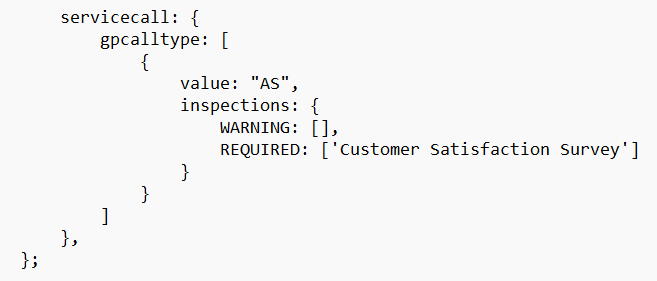
-
Save the file.
-
Select Save.
-
Publish the project.
Using Wild Cards
If you are limiting to a specific value (step 7 above), you have the option to use wild card character functionality. This would provide you with the ability to group similar entities.
The wild card character's default value is %, however, you can edit this by updating the wildCardChar variable value found in utility\questionnaire\link-appointment.js. This wild card character can be used on any field for the service call, job, or equipment.
The wild card character can only be added to the beginning or end of the entity's field value, For example, %AMP SERVICE or AMPSERVICE%. Not allowed would be AMP%SERVICE.
An example of how this might be used so that anything equipment type that ends with AMP SERVICE or anything that has ROOF TOP UNIT with text before or after in the name: