In the Service Call & Appointment Form Fields section, you can choose the fields to hide/display when you open the service call, service appointment, job appointment, and/or resource appointment. Each service call or appointment has required fields that cannot be unchecked.
-
In Schedule, choose the menu
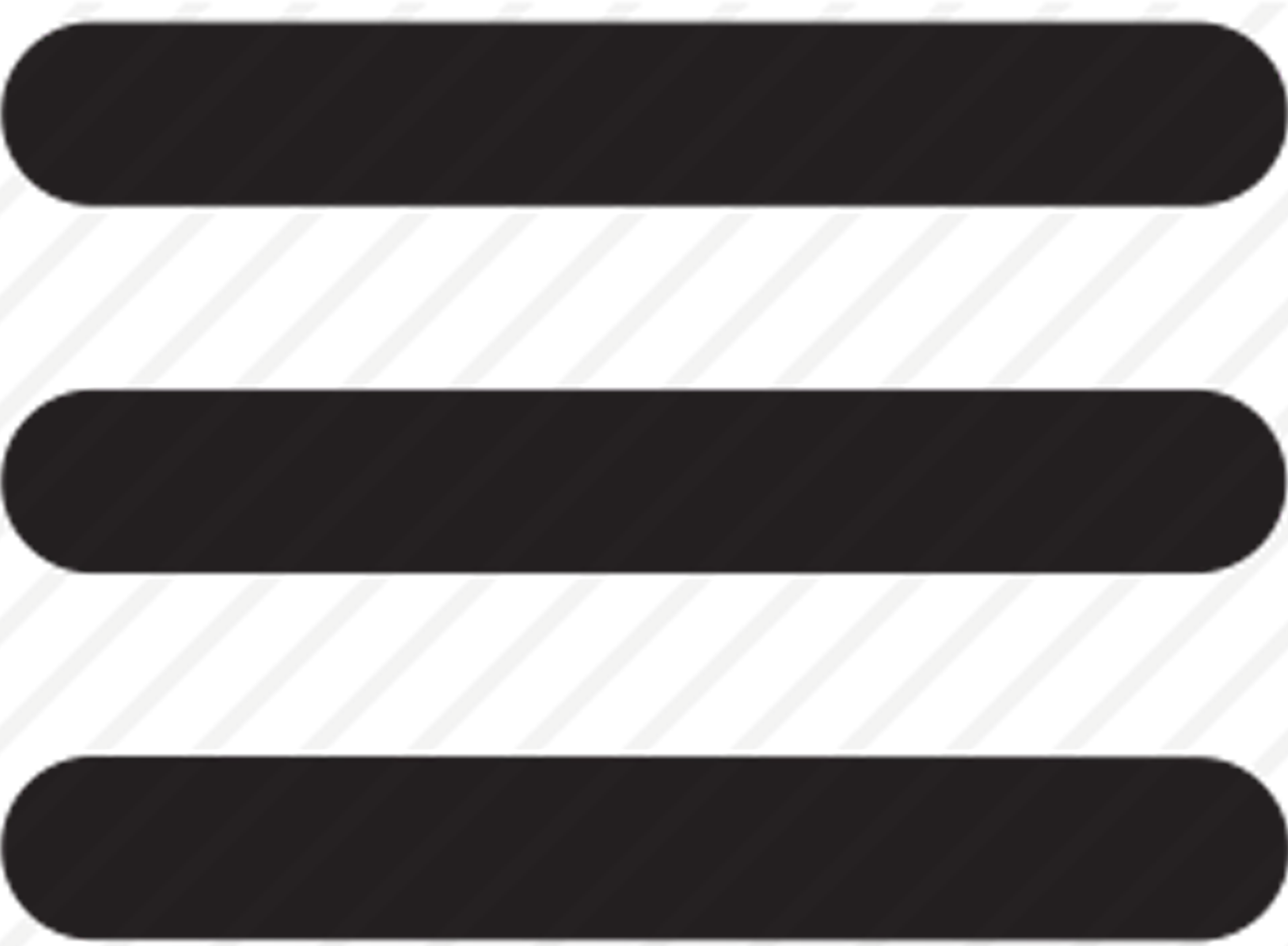
-
In Company Options under Service Call & Appointment Form Fields, choose to hide/display fields from the following tabs:
Service Call Fields
Customer Number
Salesperson
Date/Time Lock
Original Service Call
Customer Name
Service Call Type
Estimated Hours
Caller Name
Address ID
Priority
Service Call Status
Caller Email Address
Location Name
Customer P.O. Number
Completion Date
Caller Phone
Service Call
Contract Number
Resolution
USER-DEFINED
Description
Equipment
Bill Customer ID
Service_User_Define_1
Problem Type
Resource
Bill Address ID
Division
Start Date
Job Number
Service Appointment Fields
Customer Name
Description
Start Date
Priority
Location Name
Status
Estimated Hours
Completion Date
Service Call
Resource
Skill Level
Actual Hours
Appointment
Job Appointment Fields
Customer Name
Description
Resource
Priority
Location Name
Cost Code
Start Date
Completion Date
Job
Status
Estimated Hours
Actual Hours
Appointment
Resource Appointment Fields
Appointment
Status
Start Date
Completion Date
Activity
Resource
Estimated Hours
Actual Hours
Description
Description
Priority
-
Choose Save at the bottom of each tabbed window.
